Why Use 2FA?
Stronger Security – Even if your password is compromised, hackers can’t access your account without the second factor.Prevents Unauthorized Access – Protects sensitive data from phishing, breaches, and identity theft.
Widely Recommended – Used by banks, social media, and crypto platforms for maximum safety.
How It Works:
- Enter your password (first factor – something you know).
- Verify with a code or biometric (second factor – something you have or are).
- Access granted securely!
Set Up Two-Factor Authentication (2FA)
- Download an Authenticator App (Google Authenticator or Microsoft Authenticator).
- Scan the QR Code.
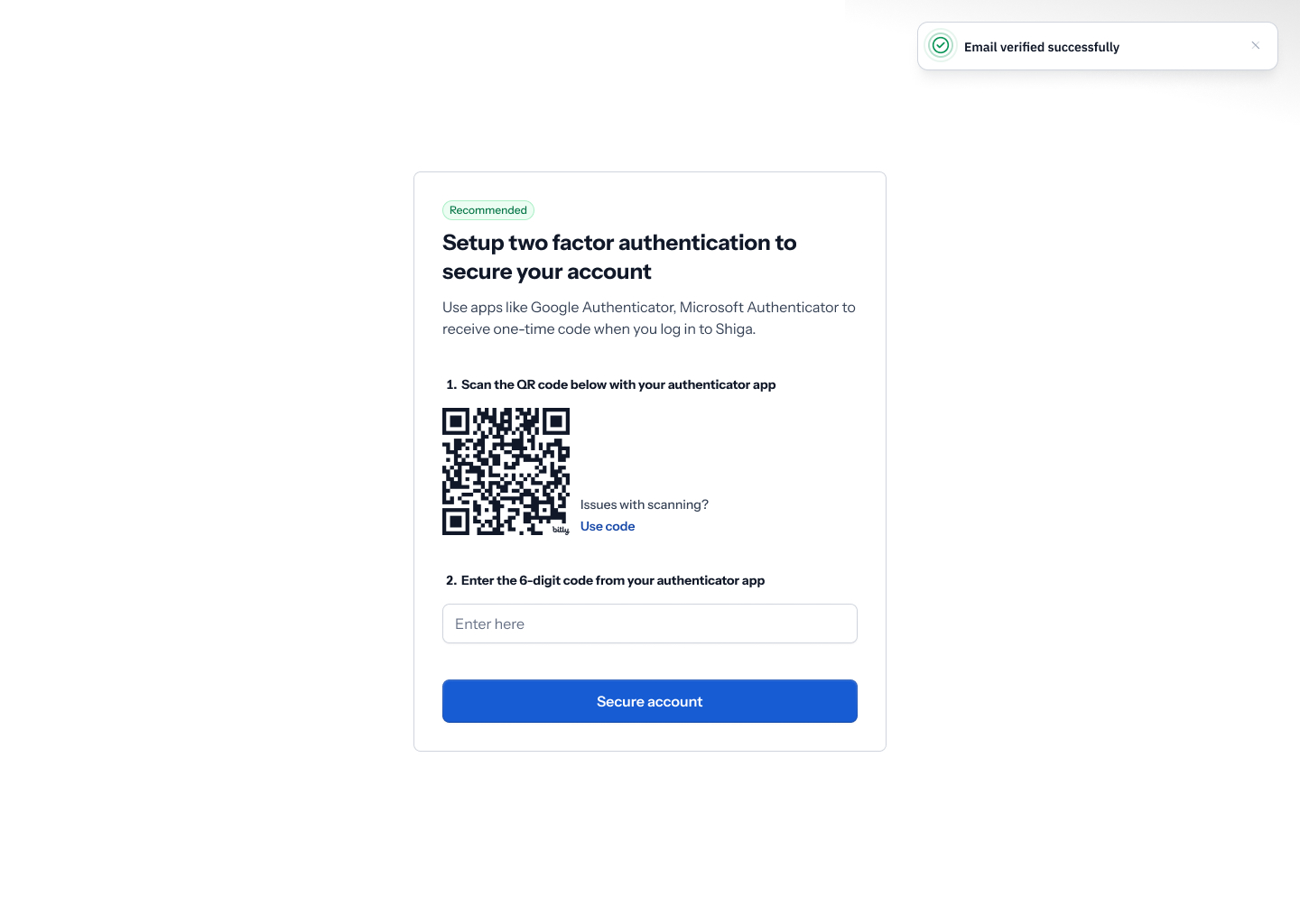
- Click Verify to confirm your 2FA peference.
Accessing the Security Settings
- Log in to your Shiga Dashboard.
- Navigate to Account Settings (visible in the left-hand menu).
-
Under Security, you will find the Two-Factor Authentication (2FA) options.
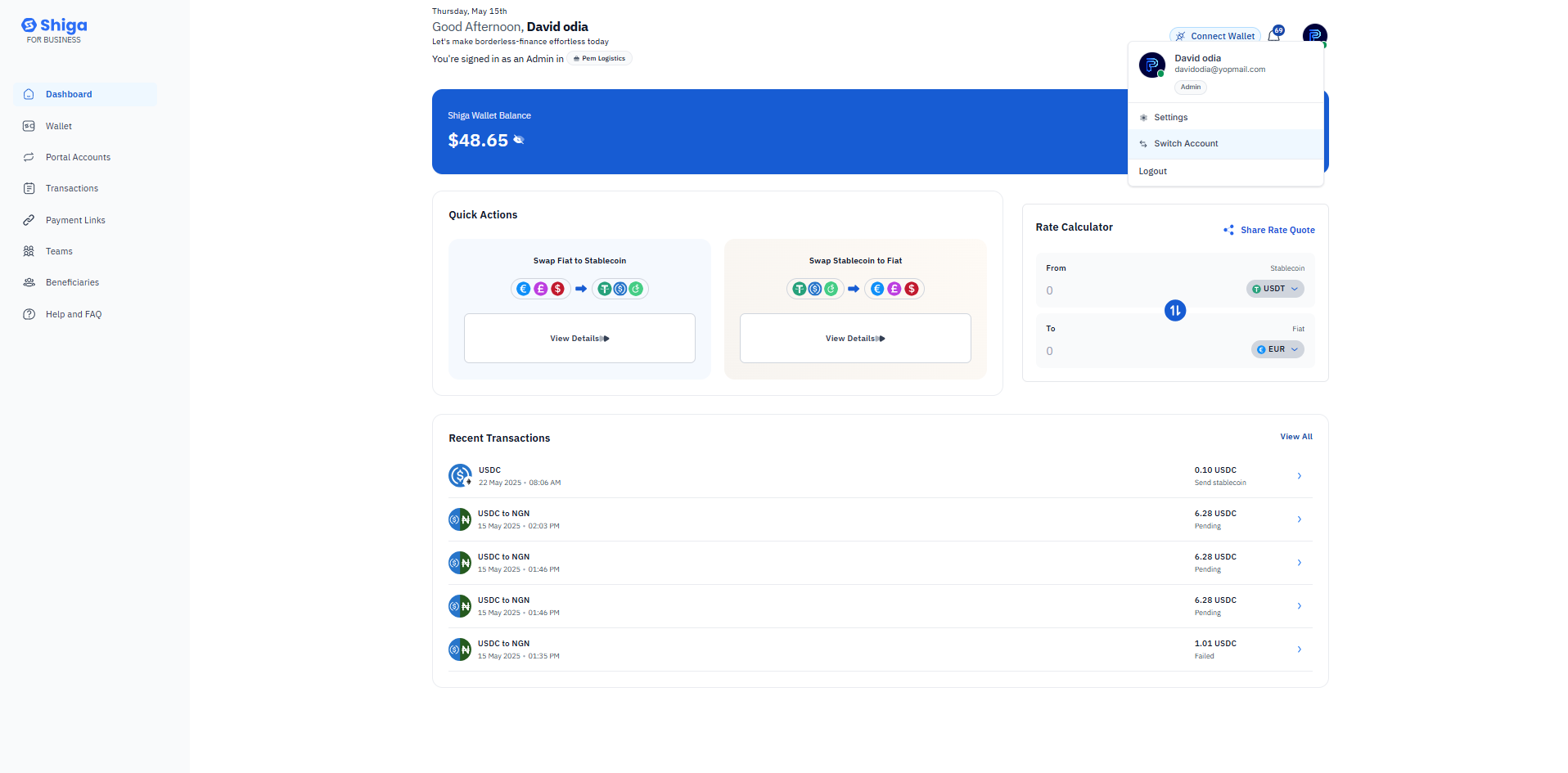
Choosing Your 2FA Method
Shiga offers two secure methods for 2FA: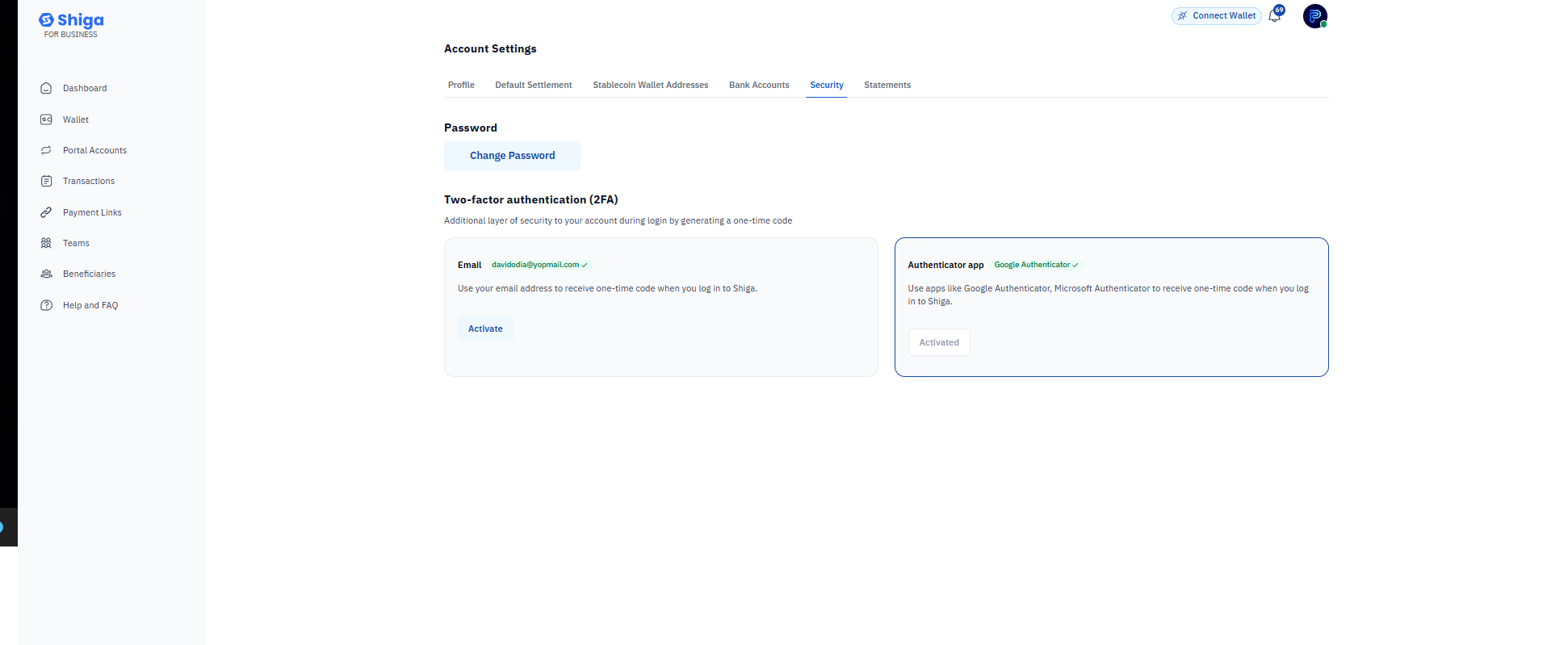
Option 1: Email-Based Verification
- How it works: A one-time code will be sent to your registered email ([email protected])
- Best for: Users who prefer simplicity and do not use an authenticator app.
Option 2: Authenticator App (Recommended for Higher Security)
- Supported apps: Google Authenticator and Microsoft Authenticator.
- How it works: Generates time-sensitive 6-digit codes that refresh every 30 seconds.
- Best for: Enhanced security, as it does not rely on SMS/email (which can be intercepted).
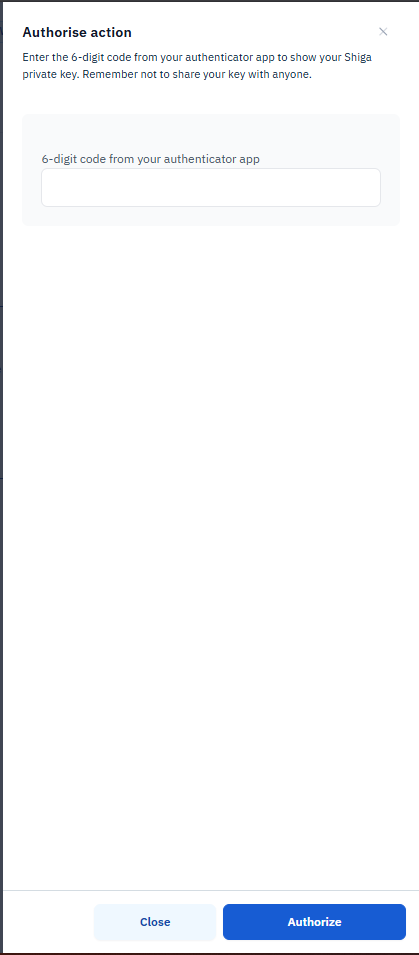 Authorizing 2FA Setup
Authorizing 2FA Setup
-
Once you select an authentication method, you will be prompted to:
- Enter a 6-digit verification code from your chosen method (email or authenticator app).
- Confirm the action by clicking “Authorize”.
- Confirm Your 2fa is set.

