Access Account Settings
- Log in to your Shiga web application.
- Navigate to Account Settings from the dashboard or profile menu.
Navigate to Security Settings
Under Account Settings, locate and select the Security tab.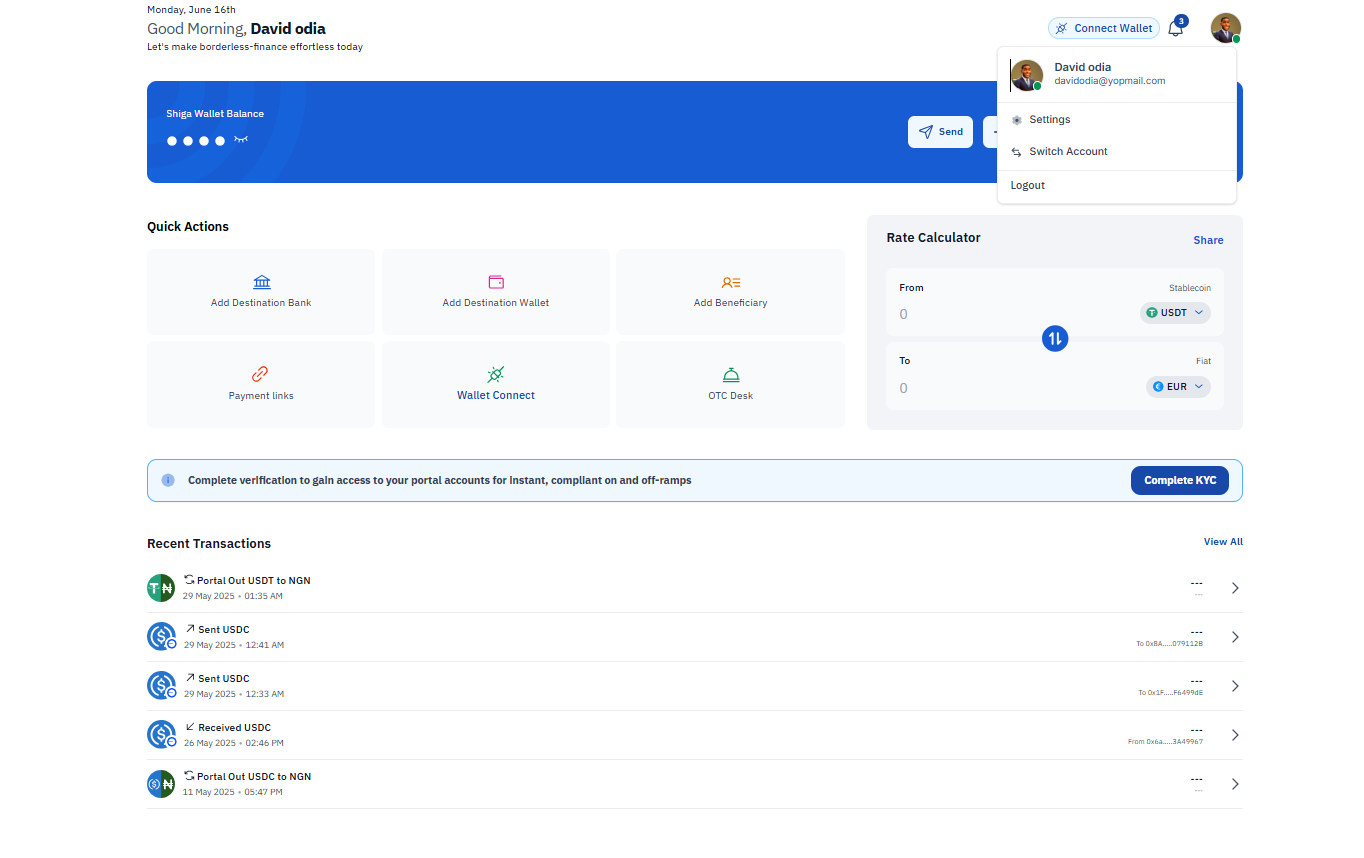
Enable Passkey Registration
- Scroll down to the Passkey section.
-
Click on Enable Passkey or Register Passkey.
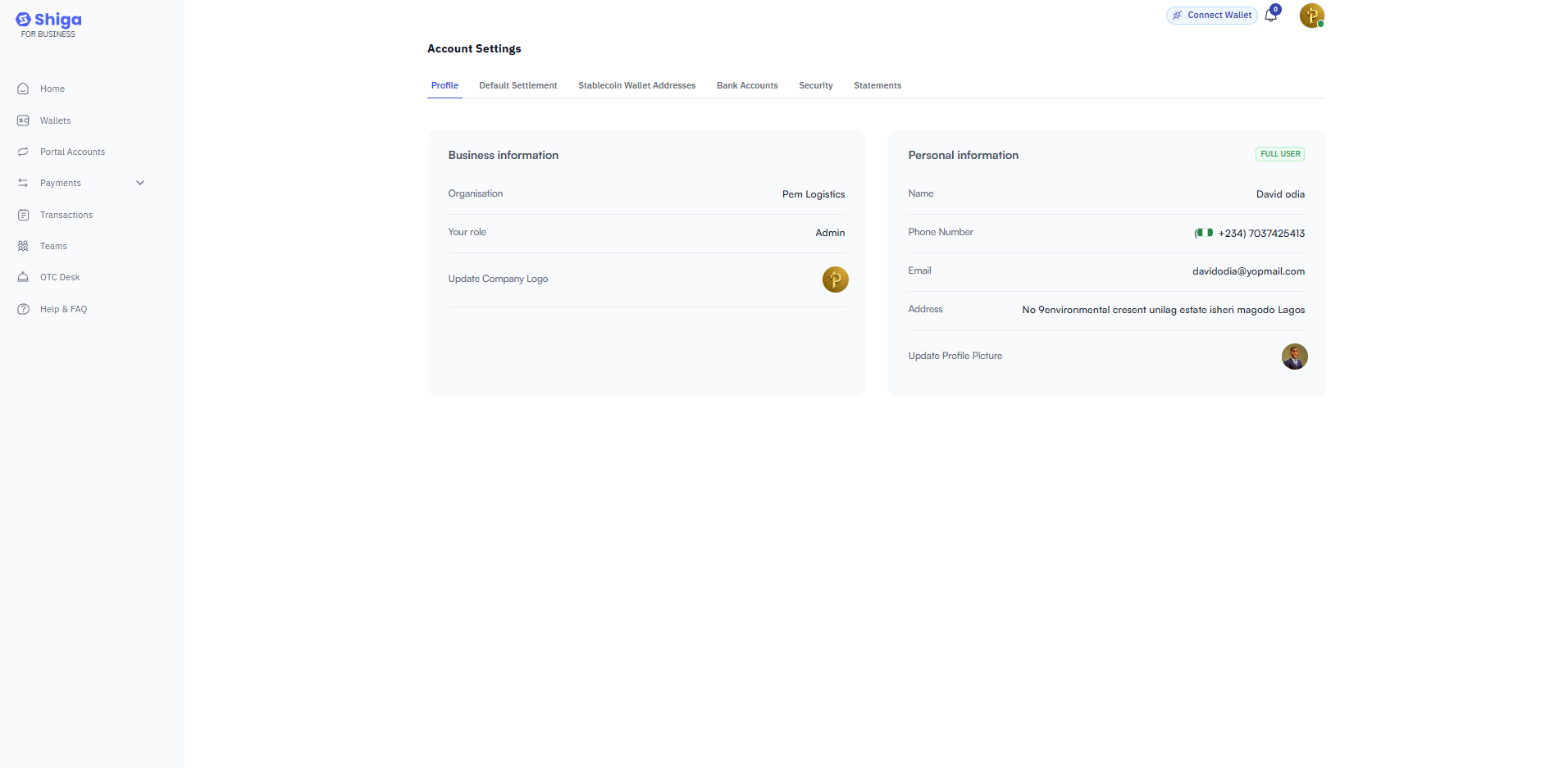
Verify Your Email
- Ensure the displayed email [email protected] in this example) is correct.
-
Click Authorize to proceed.
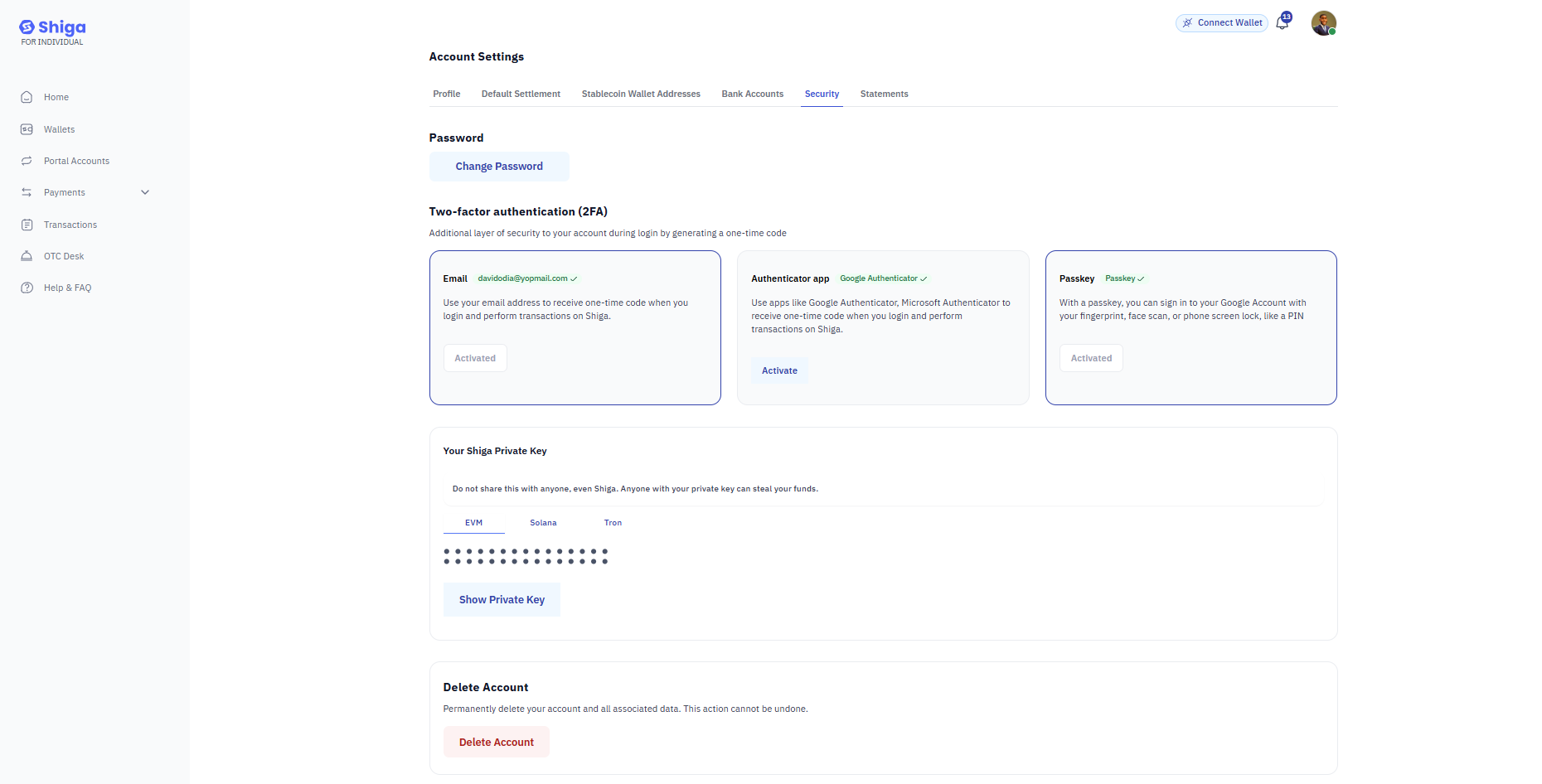
Set Up Biometric or Device Authentication
- Follow your device’s prompts to register a biometric (fingerprint/face scan) or screen lock (PIN).
- Confirm the setup when prompted.
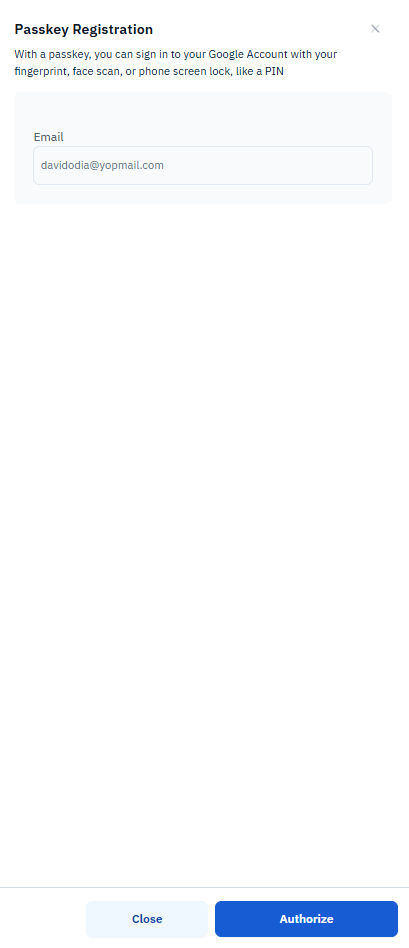
Confirmation
Once completed, you will see a confirmation message. Your Passkey is now active and can be used for secure logins.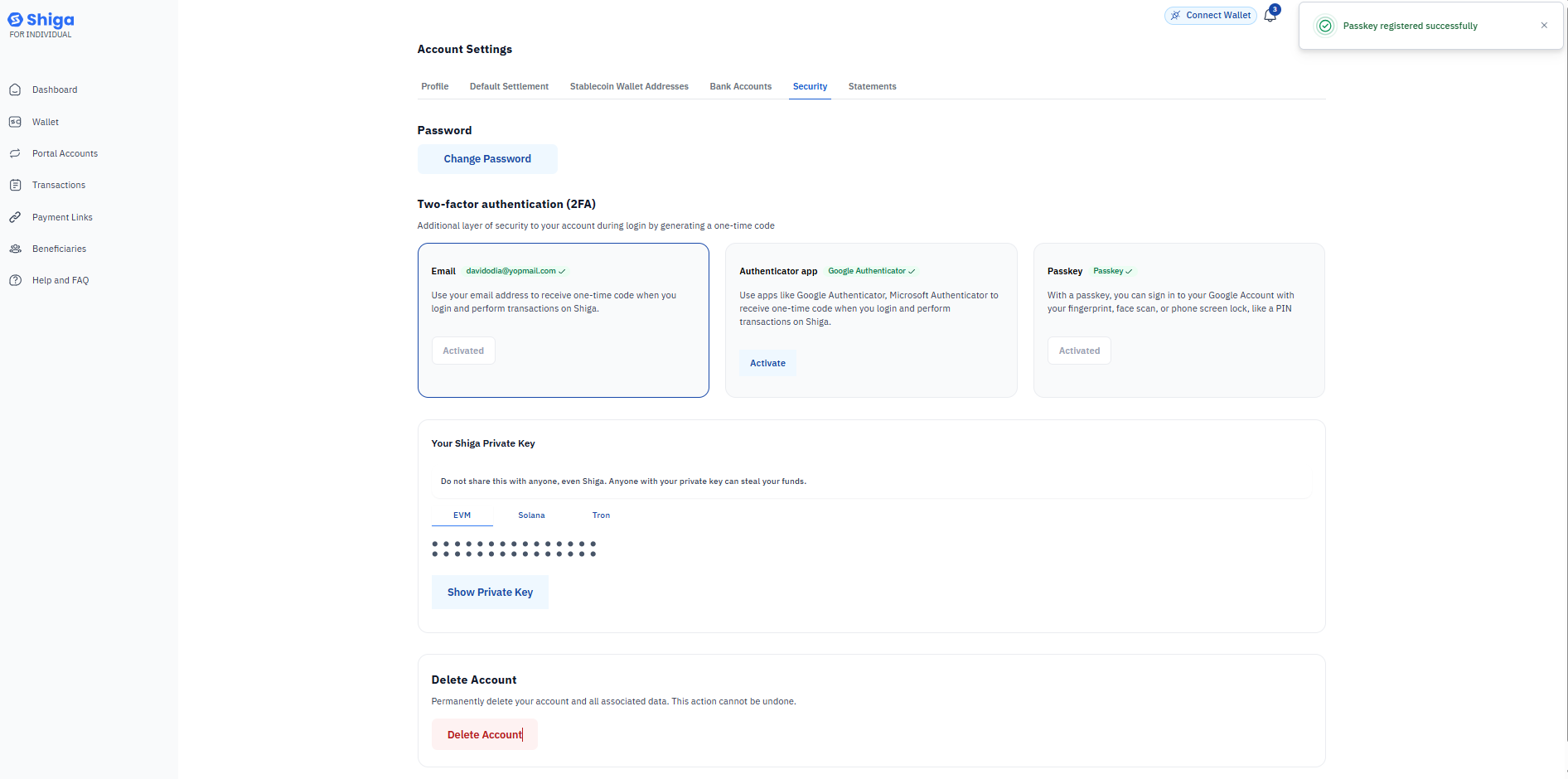
Use your Passkey for faster, more secure logins.Ensure your device’s biometric or lock screen is set up for seamless authentication.

