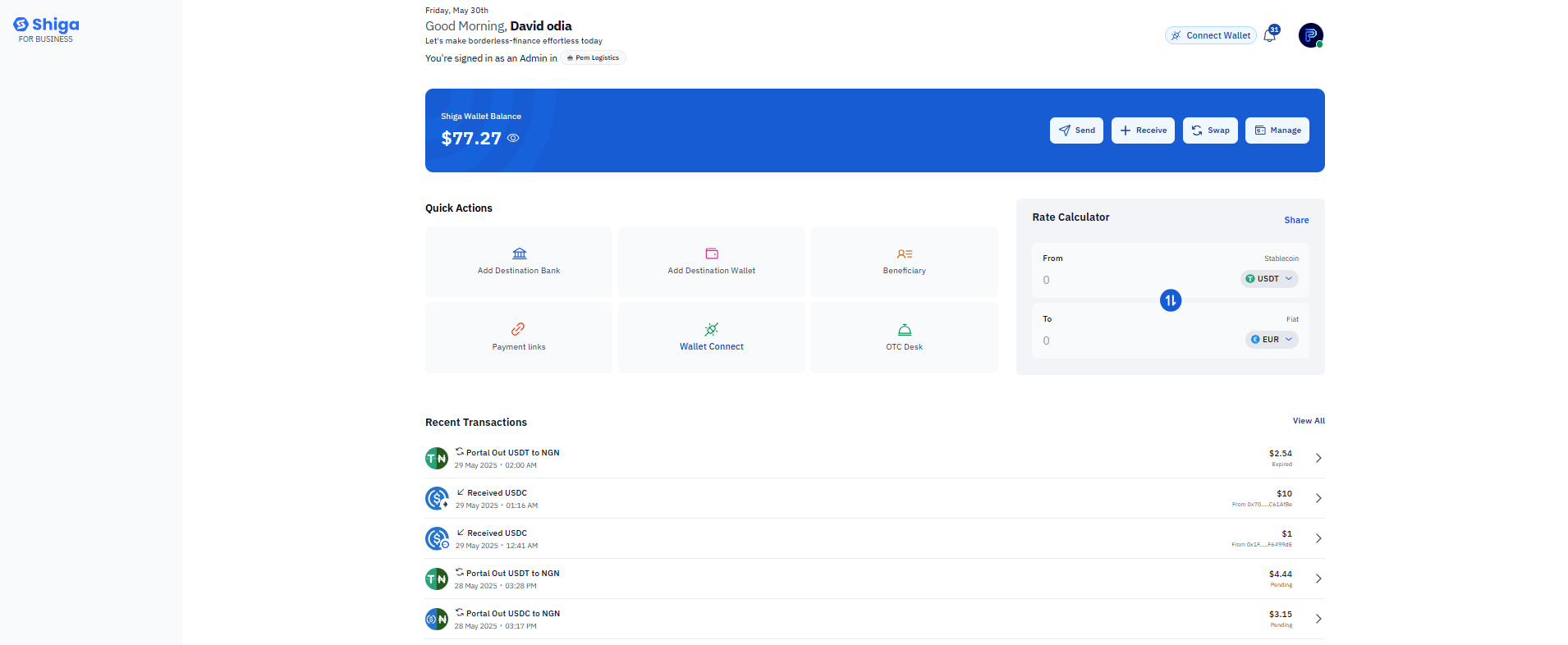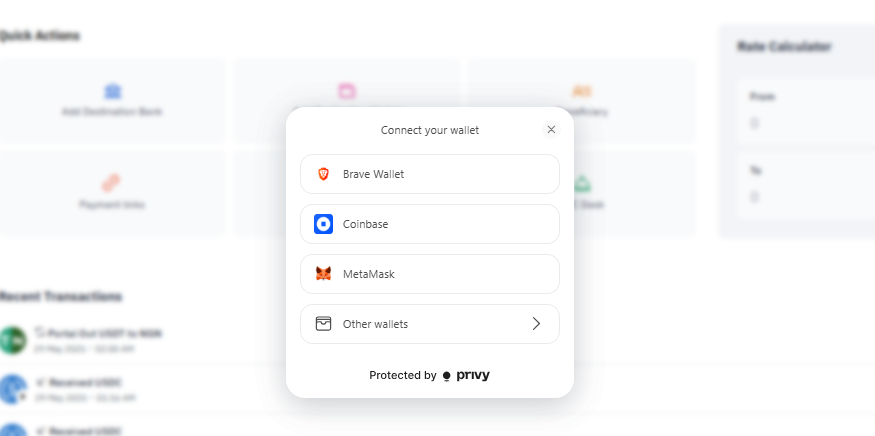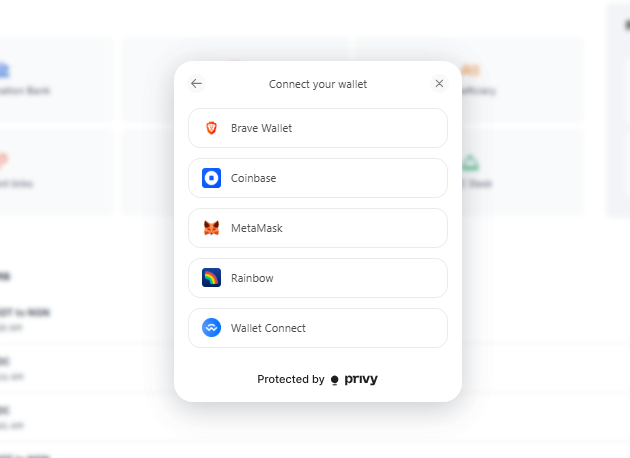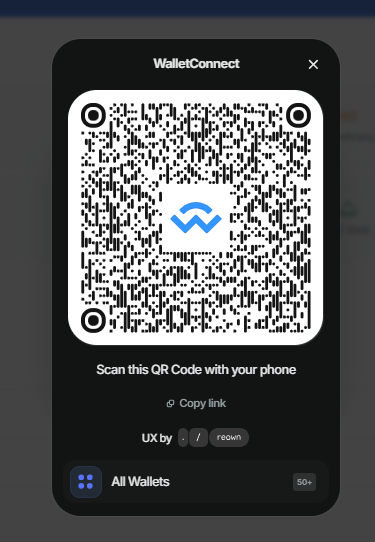Skip to main contentDirect Wallet Connection
- Access the Wallet Connection Interface
-
Log in to your Shiga account.
-
Navigate to the wallet connection section (typically found in the upper right corner).
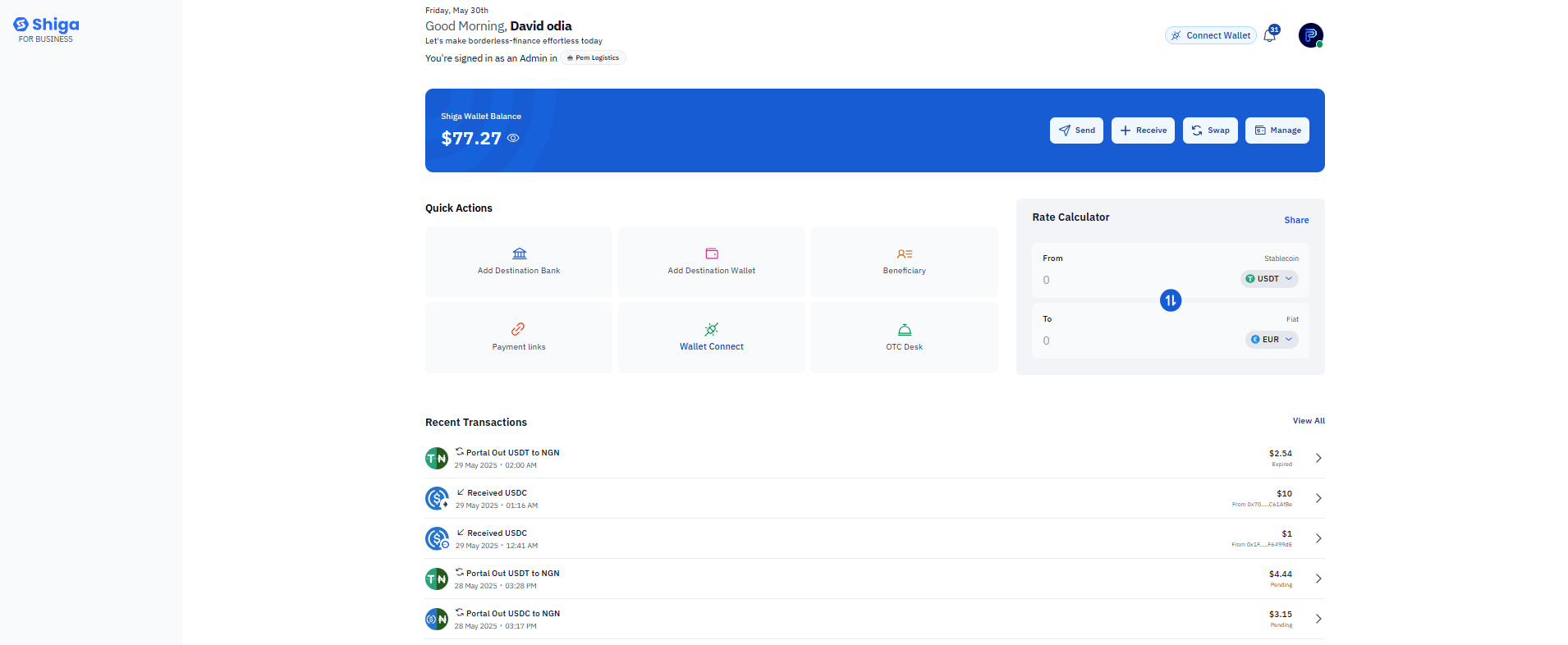
- Select Your Wallet Provider
- From the list of supported wallets, choose your preferred option:
- Brave Wallet.
- Coinbase Wallet
- MetaMask.
- Rainbow.
- Other supported wallets.
- Authorize the Connection
-
Your wallet application will open automatically (for browser-based wallets).
-
Review the connection request details.
-
Approve the connection in your wallet interface.
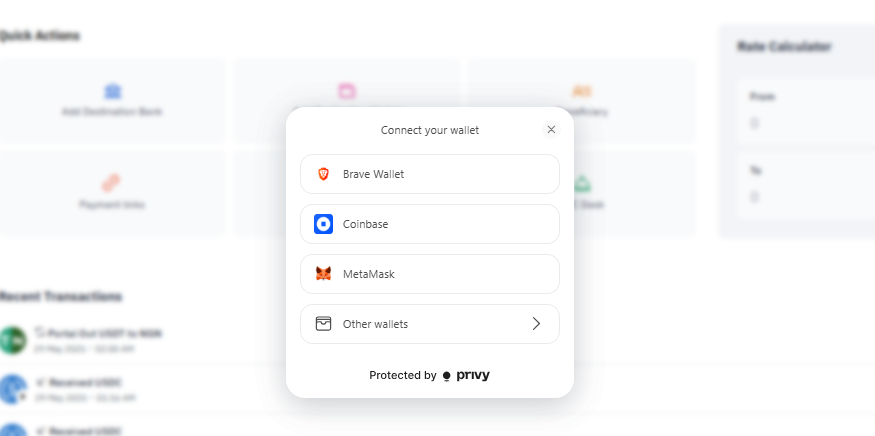
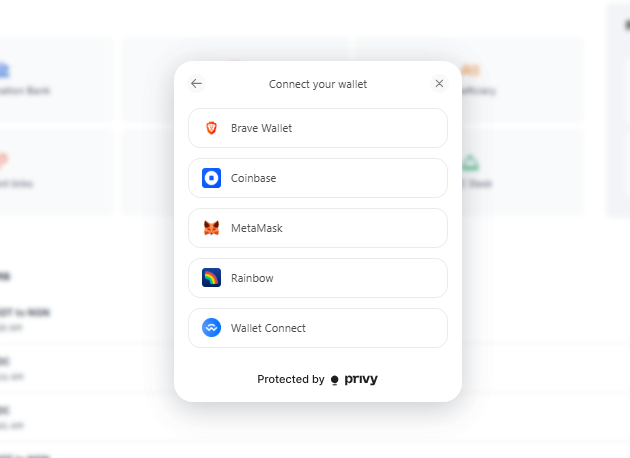
Using WalletConnect
- Initiate WalletConnect
- On the Shiga wallet connection screen, select “WalletConnect” option.
- Scan the QR Code
-
Open your mobile wallet application.
-
Locate and select the “Scan” or “WalletConnect” feature.
-
Point your camera at the QR code displayed on Shiga’s interface.
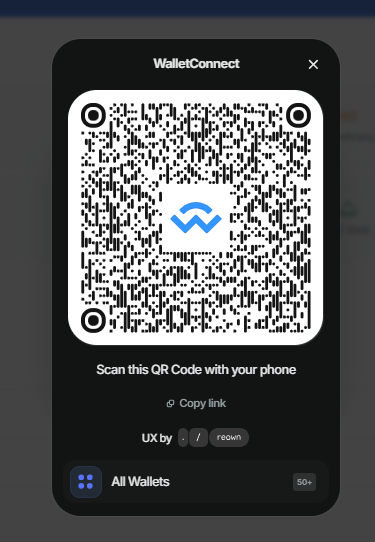
- Confirm the Connection
- You will get redirected to your wallet app display connection details.
- Verify the connection request is for Shiga.
- Approve the connection in your wallet.
- Completion
- Once approved, your wallet will be connected to Shiga
- You’ll see your wallet address displayed on the Shiga interface.
- Wallet successfully connected.
- Navigate to Wallet Connect wallet on Shiga and select the option to Connect Wallet to disconnect.
- Always verify the connection request details before approving.
- Ensure you’re on the official Shiga platform (check the URL).
- Never share your private keys .
- WalletConnect connections are end-to-end encrypted.