Transaction Summary
The summary section provides key details about your transaction:- Tailored for high-volume trades: Indicates the service is optimized for large transactions.
- Switch by, Address, Amount & Amount: Options to modify transaction parameters.
-
Status Check Filter: Current state (e.g., “[in review”).
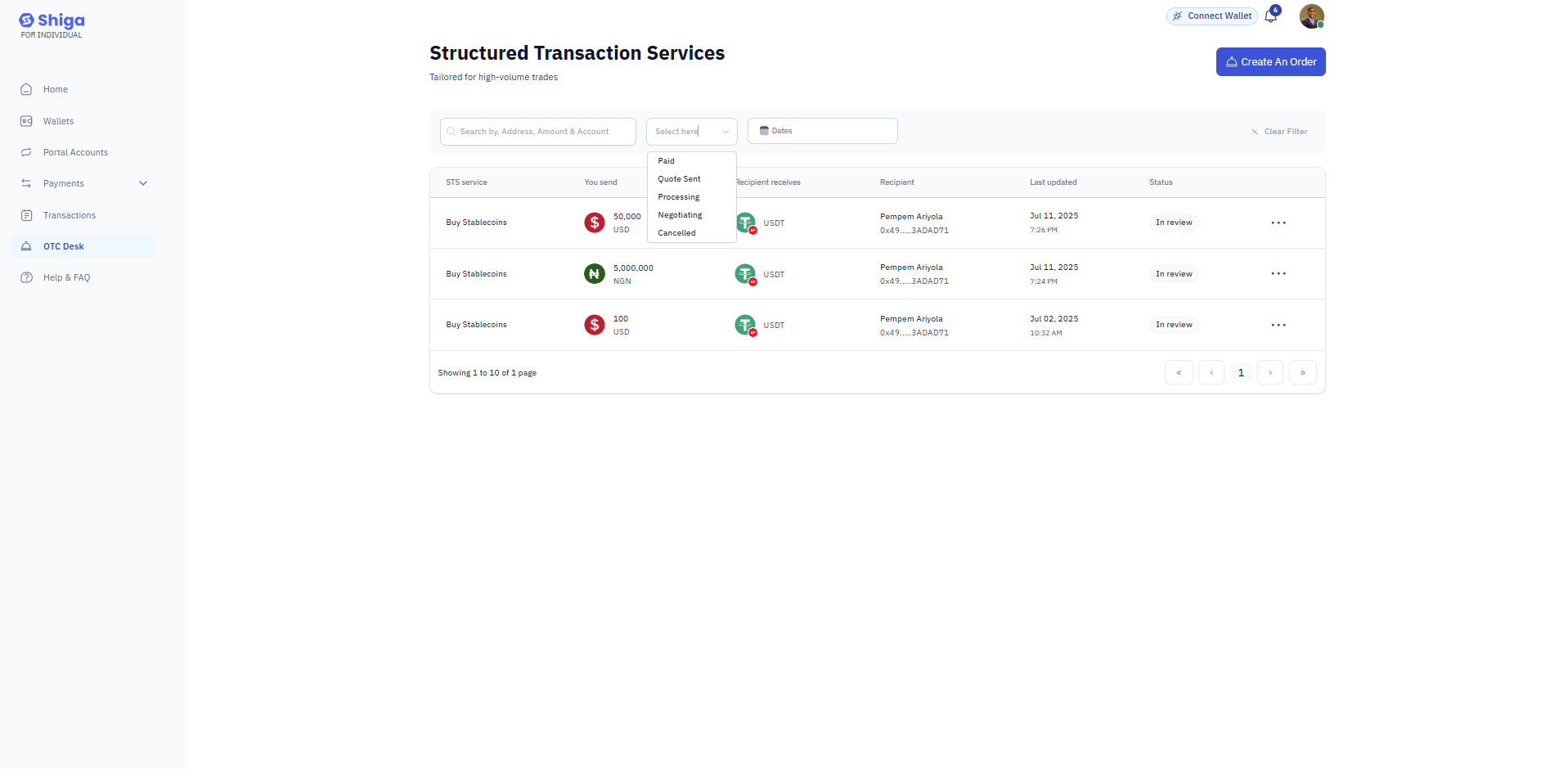
- STE Service: Buy stablecoins.
- Amount sent: Amount committed (e.g., “$2,000 USD”).
- Recipiants receives: Associated fees (e.g., “USDT”).
- Last updated: Modification timestamp.
-
Status: Current state (e.g.,“in review”).
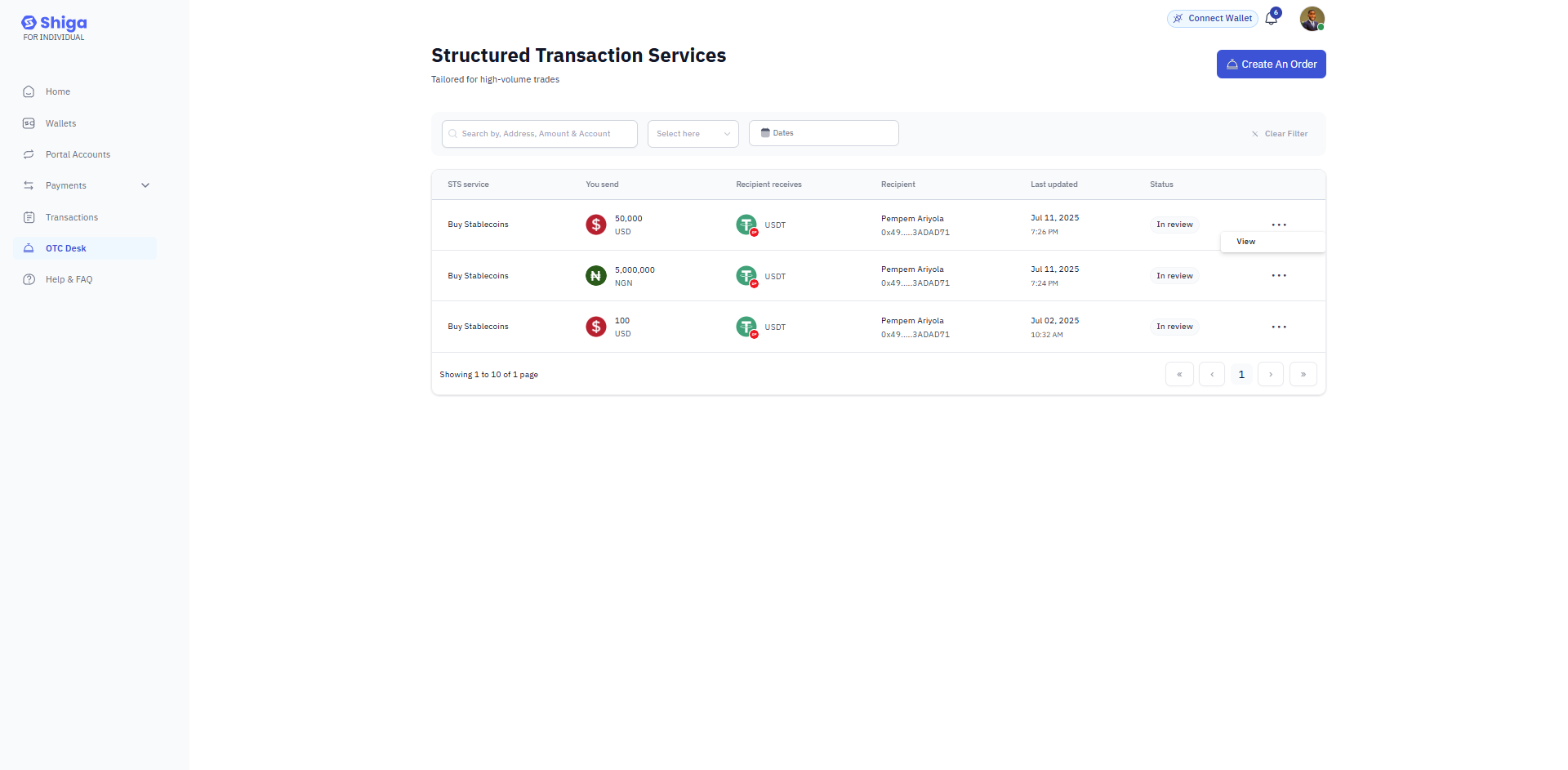
Order Details
Once your order is created, you’ll see the STS Order details page:- Notification: A team member will contact you to provide a quote and process the transaction.
- Trade Order Status
-
Amount Details:
- 50,000 US Dollar, USD: The transaction amount.
- USD1. Optimism: Associated network or platform.
- Upload Proof of Payment: Section to submit payment confirmation.
-
Your order details
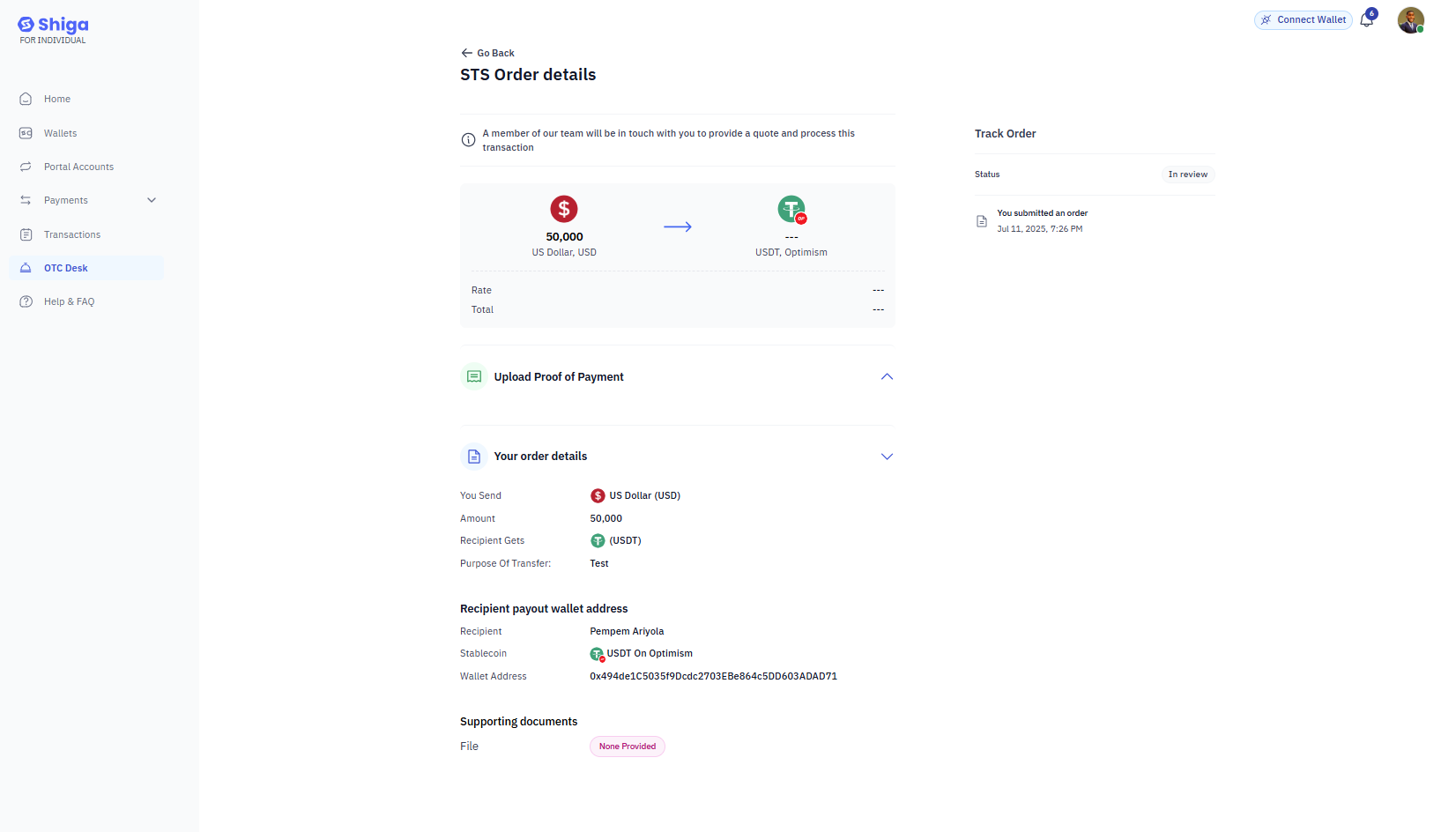
Uploading Proof of Payment
- Click the Upload Proof of Payment button.
- Select the relevant file from your device.
- Ensure the document clearly shows:
- Transaction amount.
- Sender and recipient details.
- Timestamp of the transaction.
Tracking Transaction Status
- The Status column in the transaction tables will update as your order progresses.
- Common statuses include:
- Sumation: Initial processing.
- In review: Active transaction.
- Enquiries: Under review by the Shiga team.
- For real-time updates, check the Last updated timestamp.

