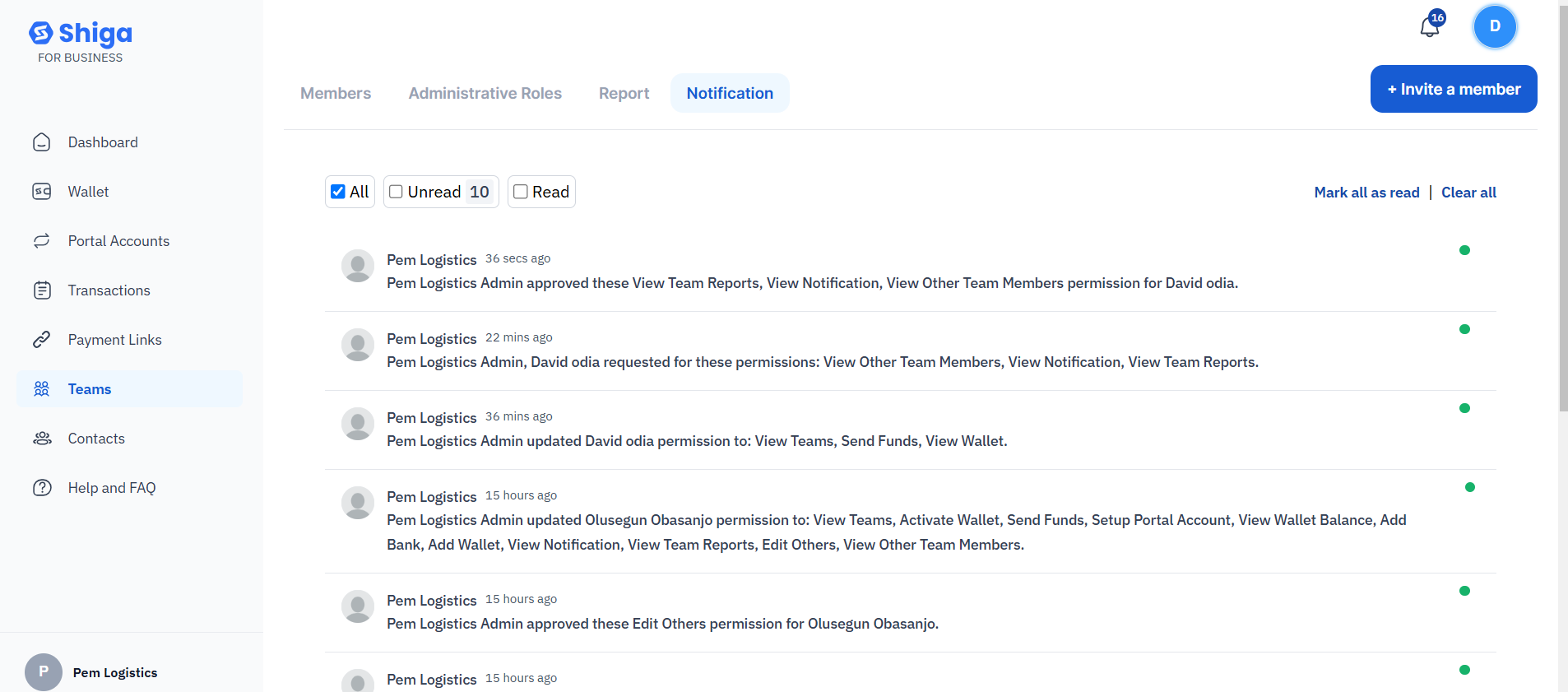On the team member list, Approve Permission button and Permission count will appear on users who have pending permission request.
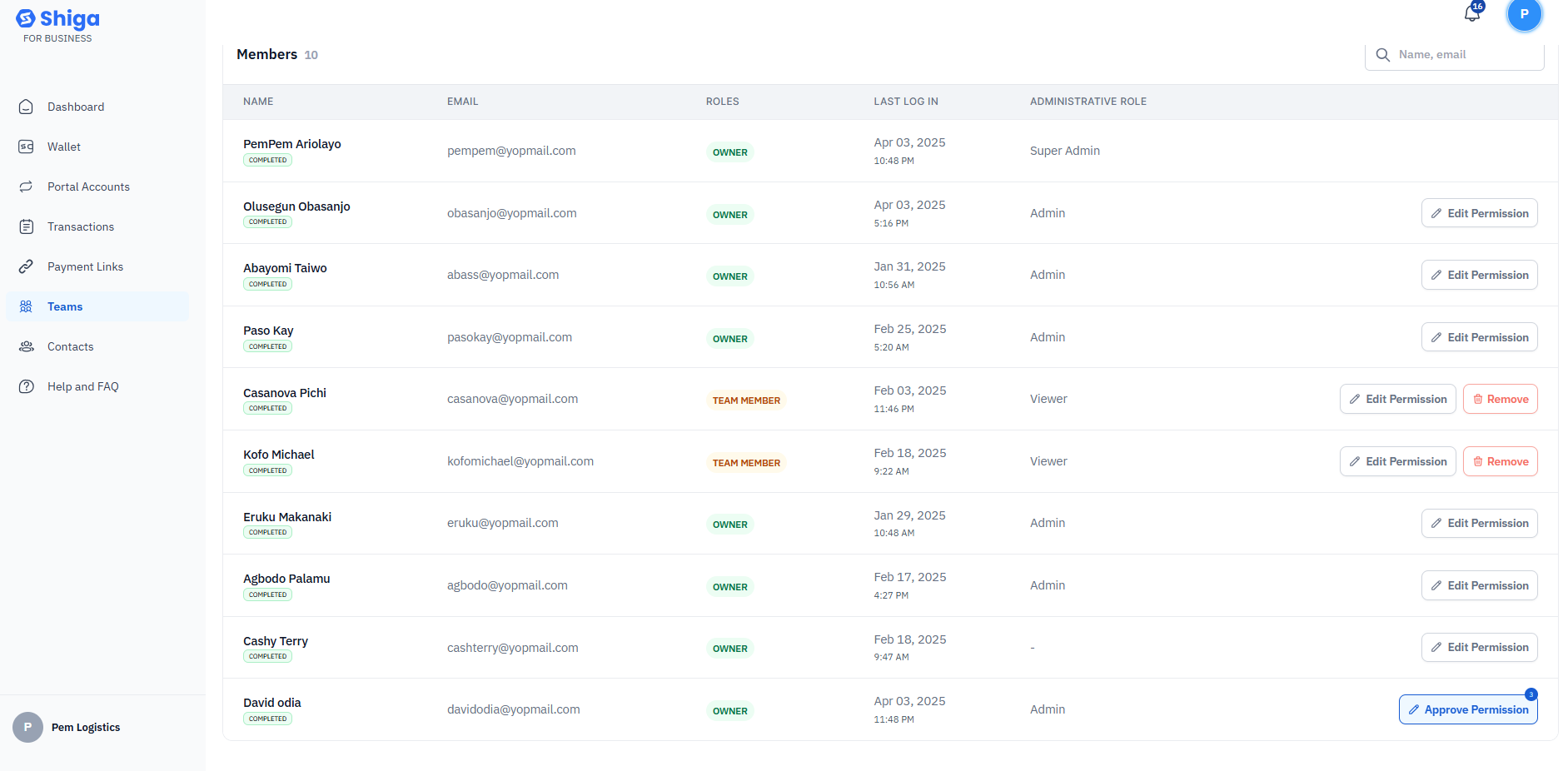 Click the Approve Permission button, select some or all of the requested permissions and click Approve.
Click the Approve Permission button, select some or all of the requested permissions and click Approve.
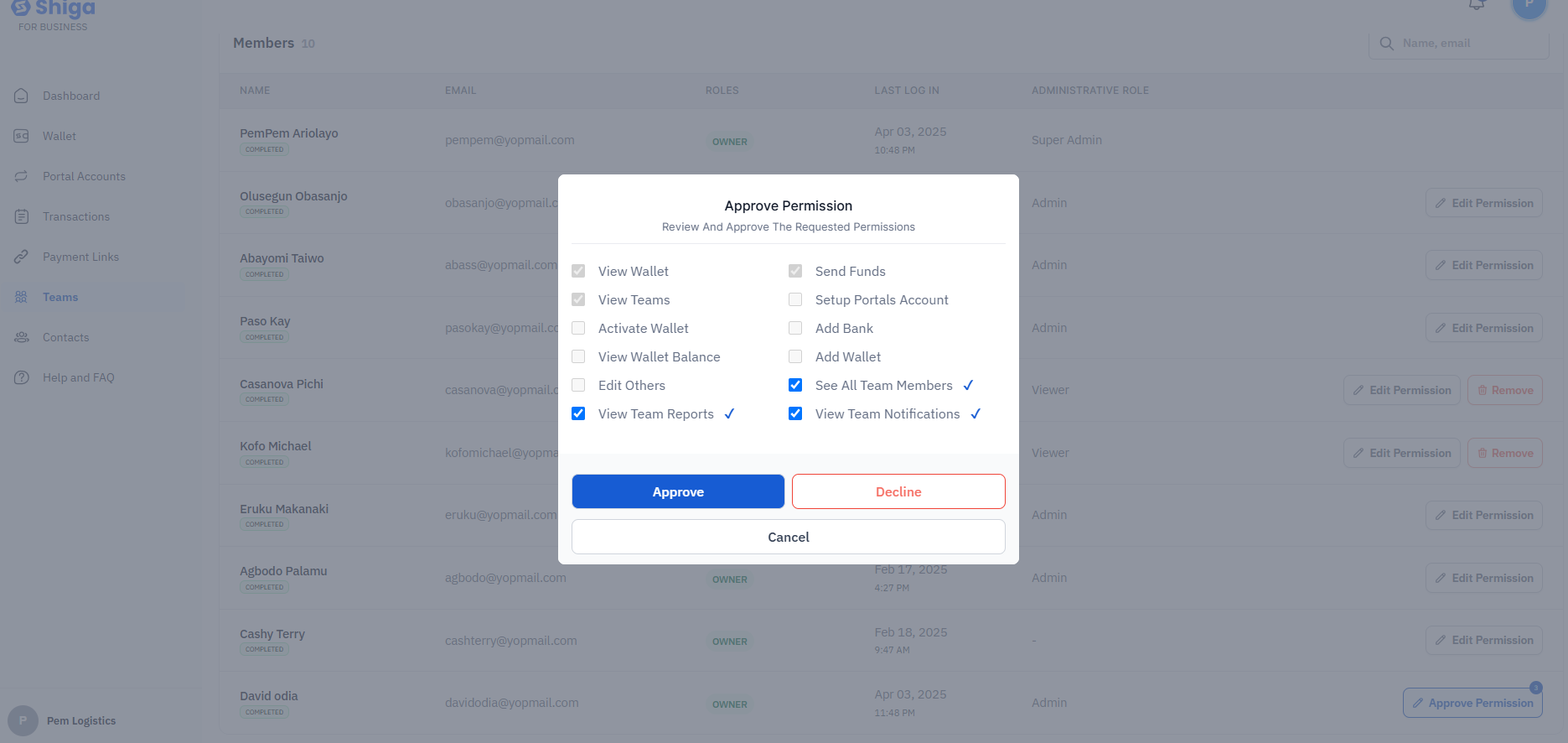
Please note: The requested permissions are marked with ✔ icon
- Follow Steps 1 above
- On step 2, Click decline
- A notification showing the list of declined permission will be sent to the team.
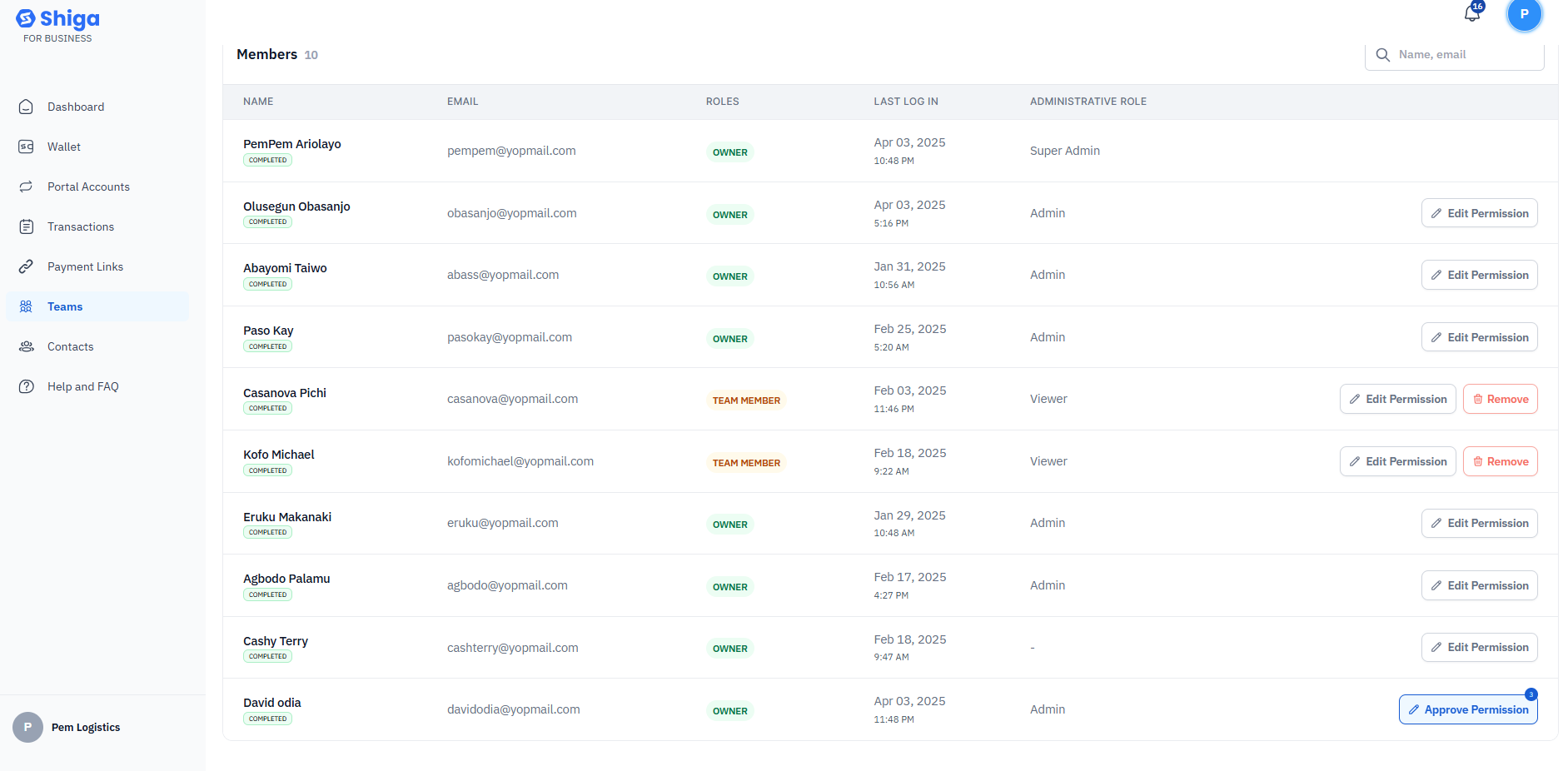 Click the Approve Permission button, select some or all of the requested permissions and click Approve.
Click the Approve Permission button, select some or all of the requested permissions and click Approve.
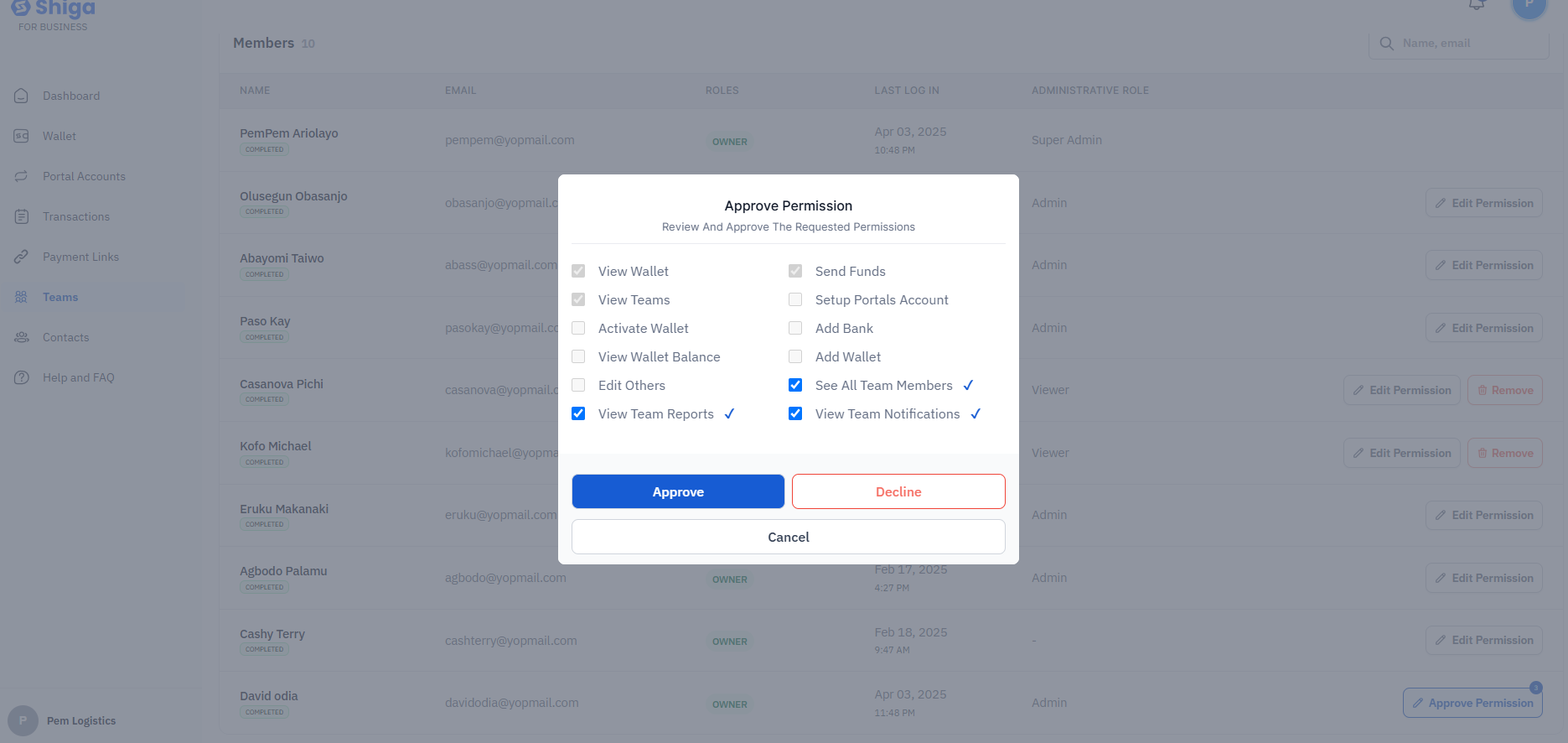 For transparanecy, a notification showing the list of approved permission will be sent to the team.
For transparanecy, a notification showing the list of approved permission will be sent to the team.