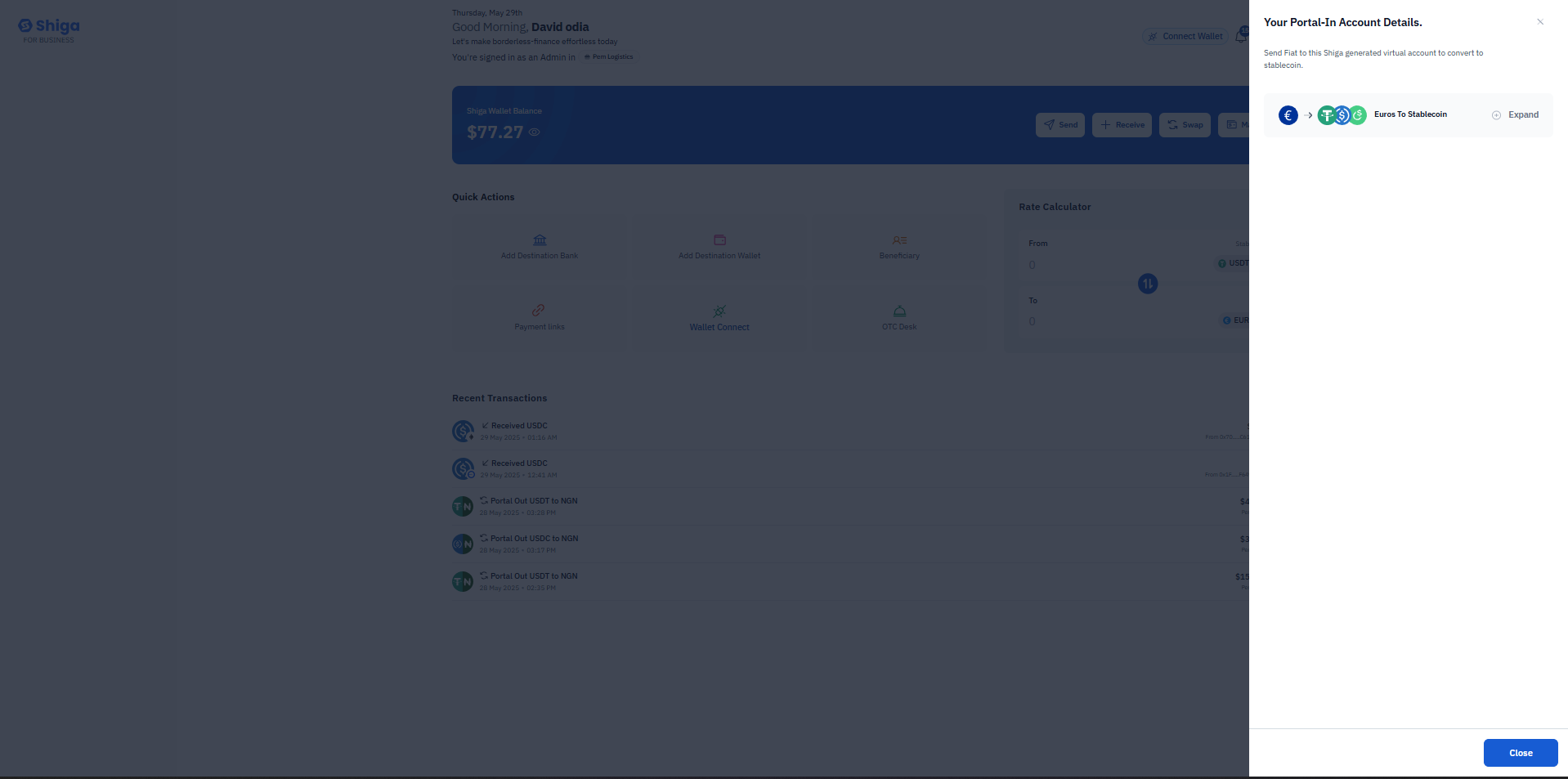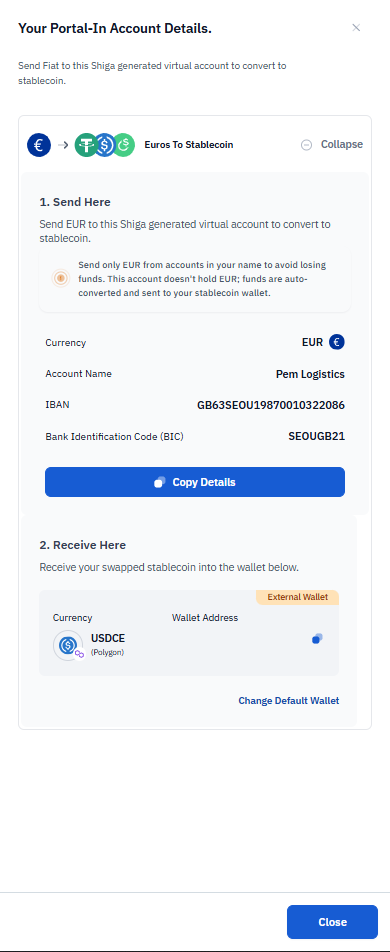Skip to main contentAccess the Receiving Options
- On the Shiga platform, locate and select the “Receive Stablecoin” option from the available choices:
-
[Receive Stablecoin (selected option)
-
Receive Fiat
-
Payment Link
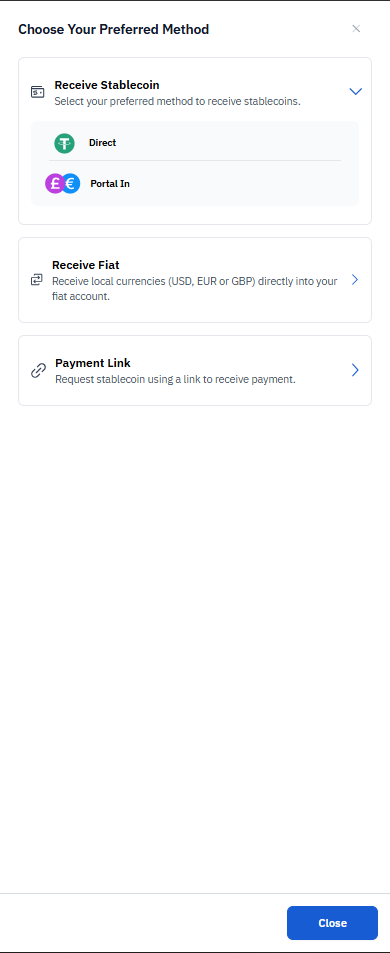
Initiate Stablecoin Receiving
- In the “Receive Stablecoin” section:
- Select your preferred currency (USDT).
- In the “Closed Network” section:
-
EVM network information is displayed.
-
Network status is shown.
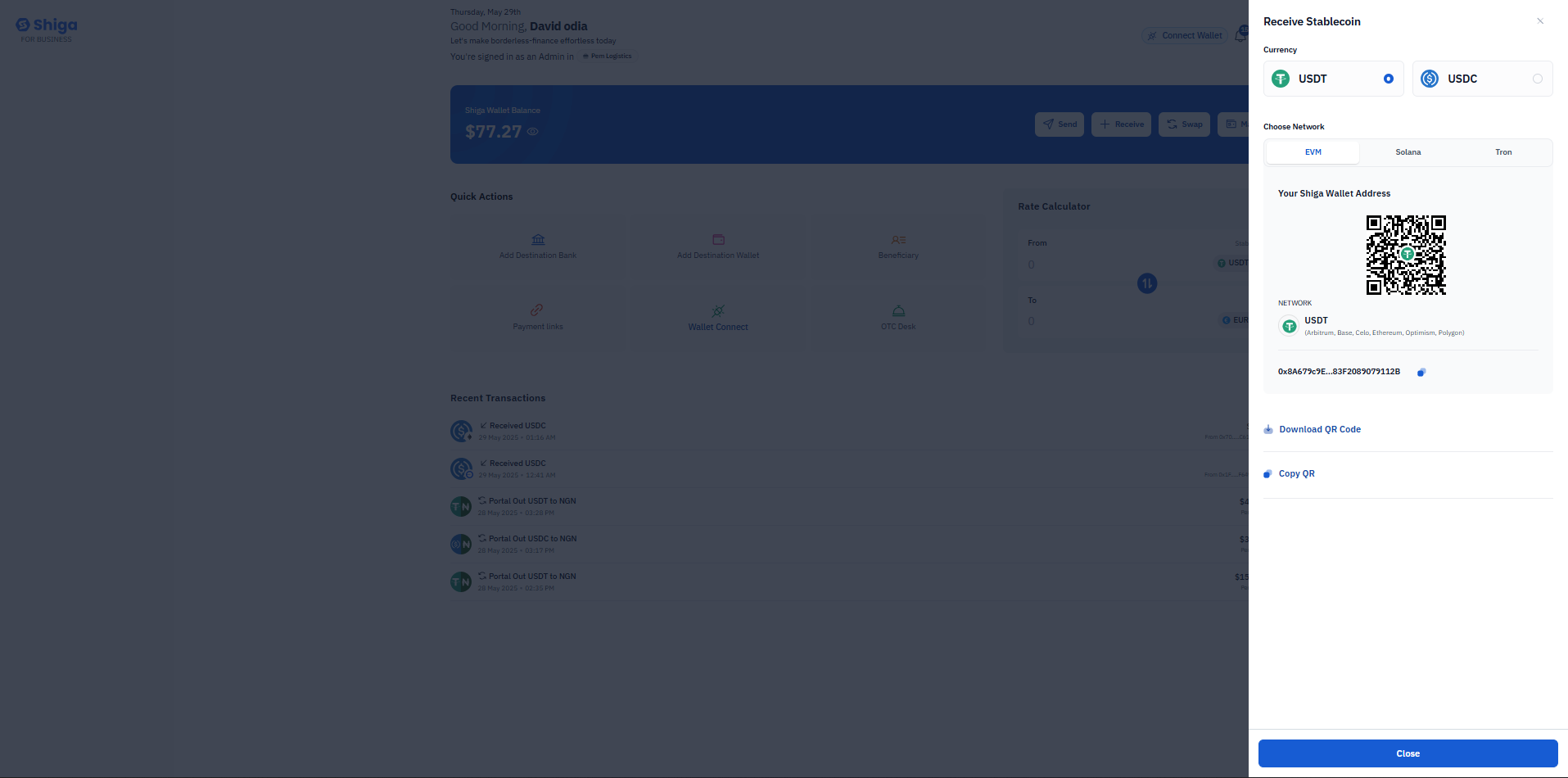 Copy Your Wallet Address
Copy Your Wallet Address
- Under “Your Shiga Wallet Address”:
- Your unique wallet address is displayed (shown as “QubiA9794F_83720899791320” in this example).
- Network information is provided.
- You have two options to share your address:
-
Download QR Code.
-
Copy Address (button labeled “Copy QR” in the screenshot).
Complete the Transaction
- Share your wallet address (or QR code) with the sender.
- The sender will use this address to transfer stablecoins to your Shiga wallet.
- Once the transaction is complete, you can view it in your “Transactions” section.
Your Portal-In Account Details
Overview
This guide provides step-by-step instructions for converting EUR to stablecoin using your Shiga-generated virtual account. Follow the details below to ensure a secure and successful transaction.
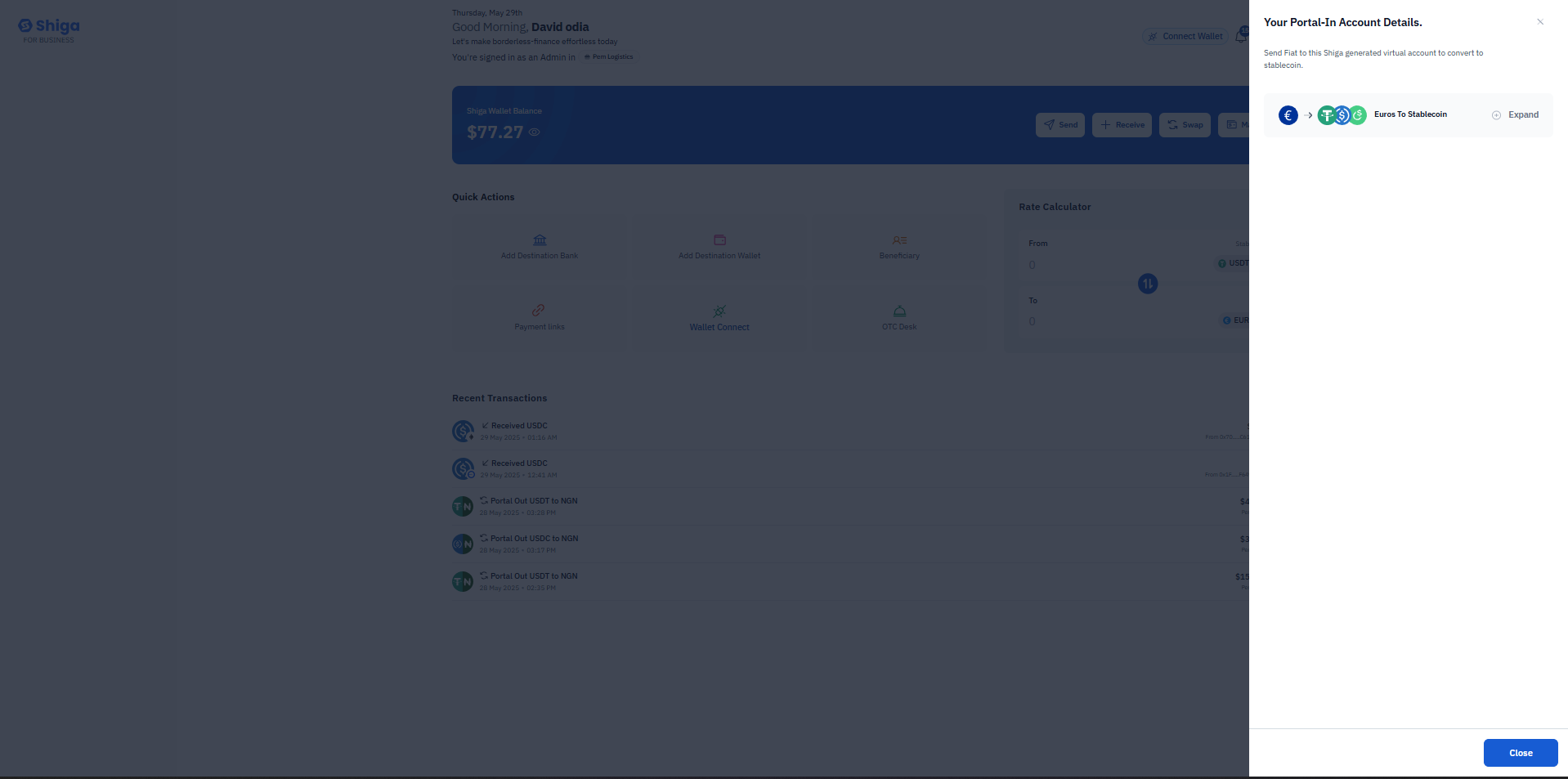
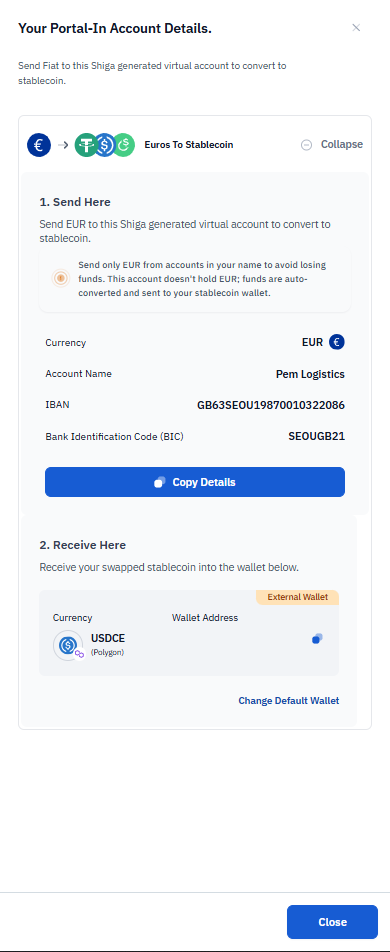
Step 1: Send EUR to the Virtual Account
To initiate the conversion, send EUR to the provided virtual account. Note the following critical details:
- Currency: EUR (Euro)
- Account Name: Pem Logistics
- IBAN:
GB63SEOJI19870010322086
- BIC (Bank Identification Code):
SEOUGB21
Important Notes:
- Only send EUR from a bank account registered in your name. Transfers from third-party accounts may result in lost funds.
- This virtual account does not hold EUR; funds are automatically converted to stablecoin and forwarded to your designated wallet.
Action: Click “Copy Details” to conveniently paste the information into your banking app.
Step 2: Receive Stablecoin in Your Wallet
After conversion, the stablecoin will be sent to your linked wallet address:
- Stablecoin: (USDT Ethereum)
- Network: Polygon
To Change Wallet:
Click “Change Default Wallet” if you wish to update the receiving wallet address.
Security Reminders
- Verify Details: Double-check the IBAN, BIC, and wallet address before sending funds.
- No Third-Party Transfers: Funds must originate from an account in your name.
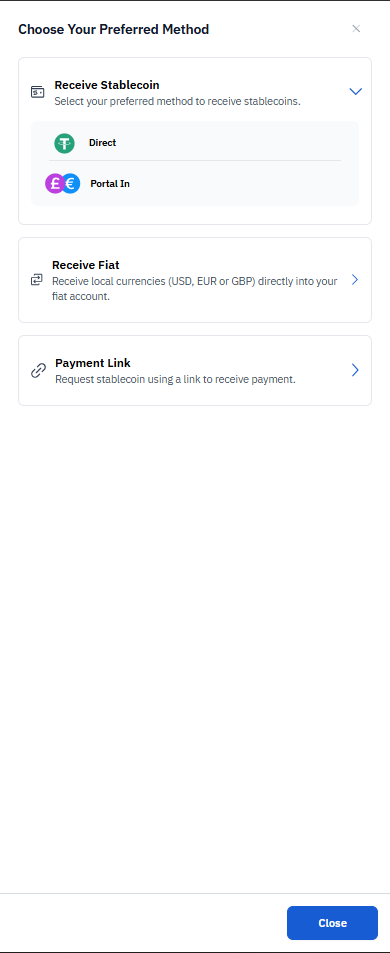
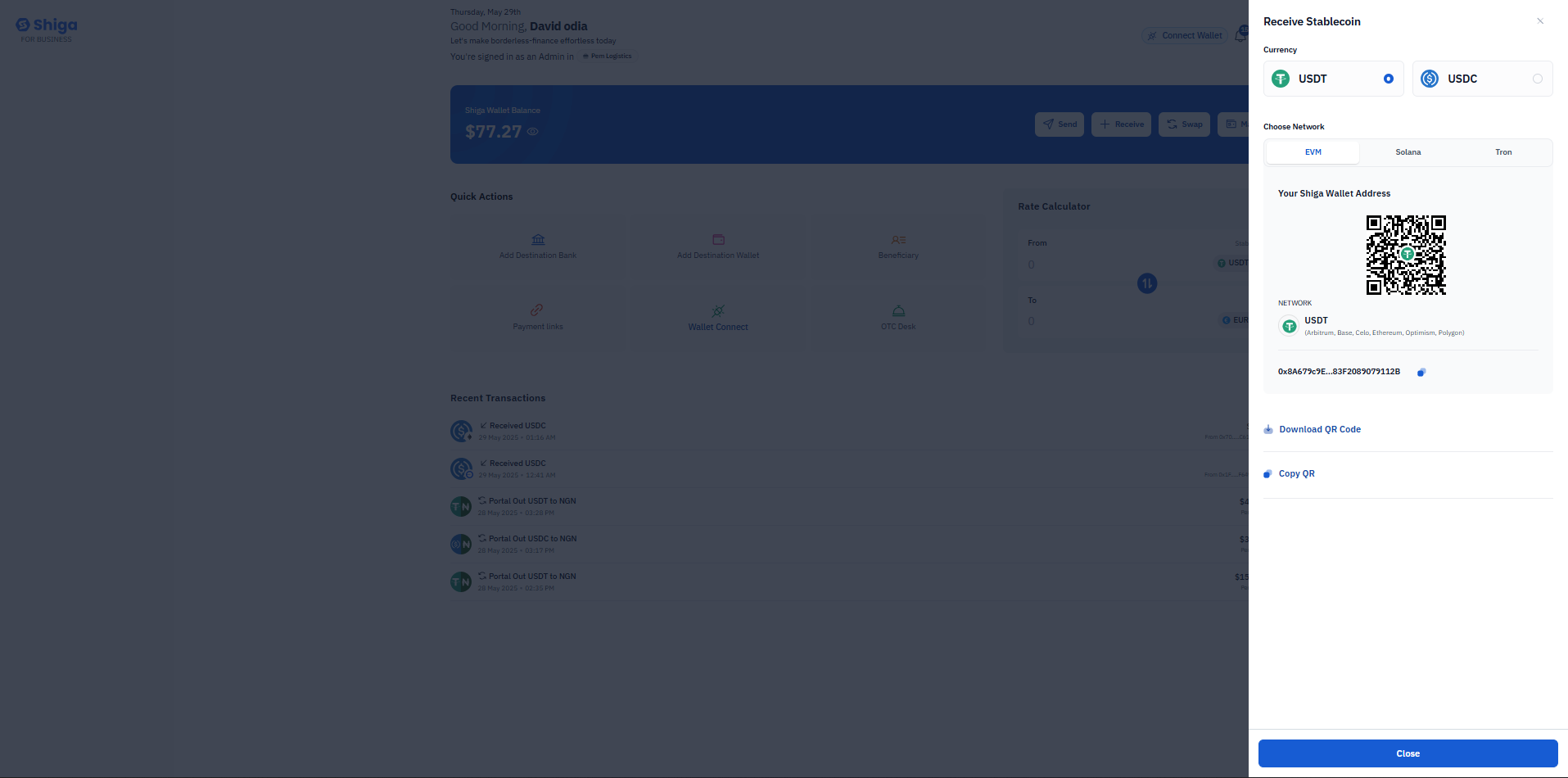 Copy Your Wallet Address
Copy Your Wallet Address