Skip to main content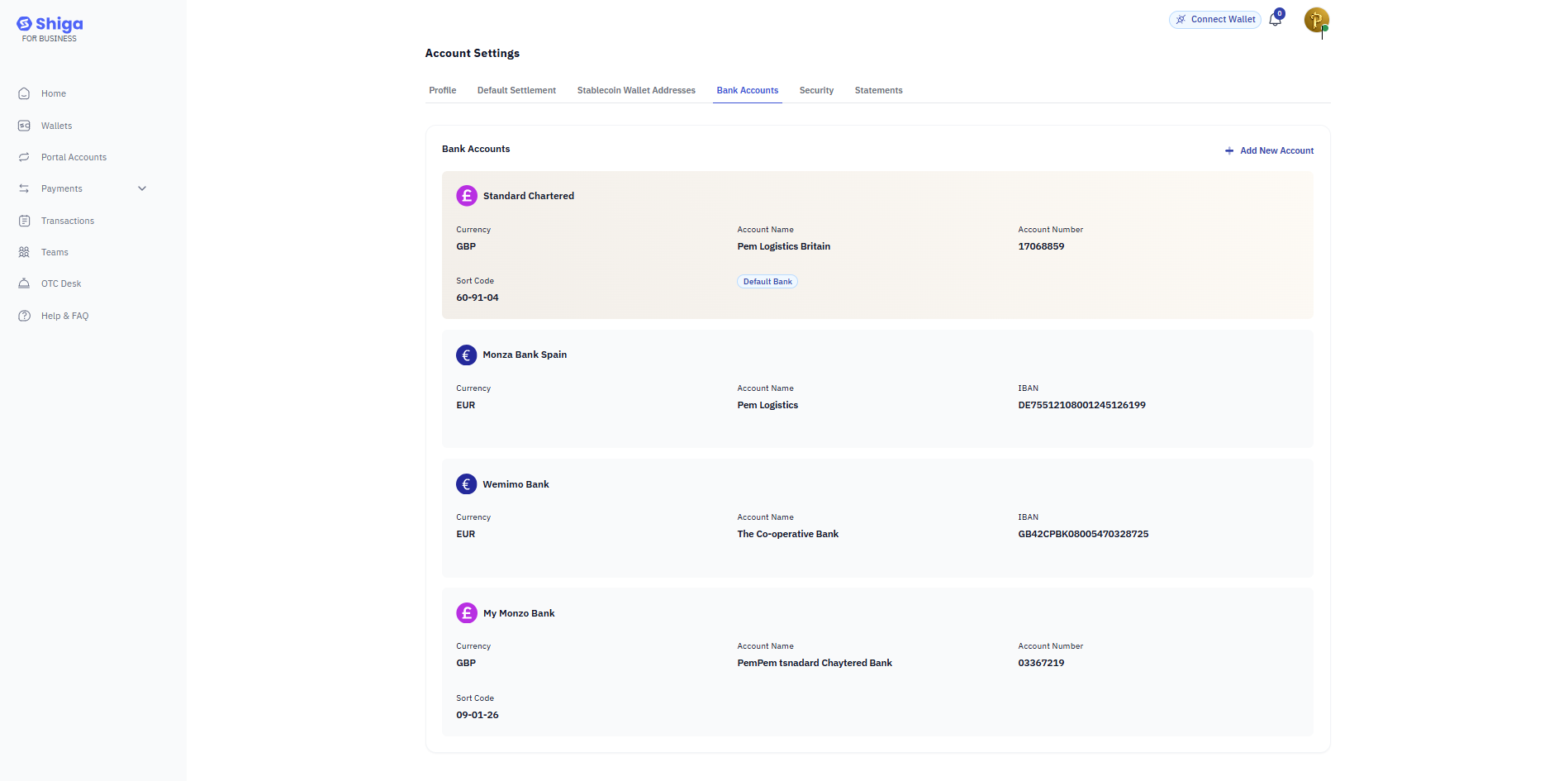 A Step-by-Step Walkthrough for Adding & Managing Bank Accounts
Accessing Bank Accounts Section
Log in to your Shiga Business Account
Account Settings → Bank Accounts
A Step-by-Step Walkthrough for Adding & Managing Bank Accounts
Accessing Bank Accounts Section
Log in to your Shiga Business Account
Account Settings → Bank Accounts
- Viewing Existing Bank Accounts
Your dashboard displays all connected accounts with:
- Bank Name (e.g., Standard Chartered Bank)
- Currency (e.g., GBP, EUR)
- Account Name (e.g., Pms Logistics Bankin)
- Account Number (last 4 digits visible for security)
Account List Example
Adding a New Bank Account
Requirements:
Account must match your registered business name (e.g., “Pem Logistics Britain”)
Have your account number and sort code/routing number ready
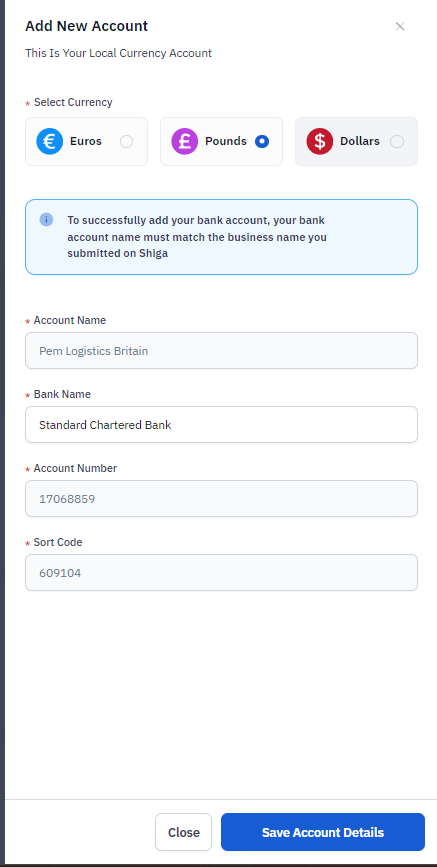 Step-by-Step:
Click “Add New Account”
Fill in details:
Currency: Select GBP, EUR, etc.
Account Name: Exactly as registered (e.g., “Pem Logistics Britain”)
Bank Name: (e.g., Standard Chartered Bank)
Account Number: Full number (e.g., 17068859)
Sort Code: (e.g., 609104) (UK) / Routing Number (US)
Add Account Form
Click “Save Account Details” to submit.
Step-by-Step:
Click “Add New Account”
Fill in details:
Currency: Select GBP, EUR, etc.
Account Name: Exactly as registered (e.g., “Pem Logistics Britain”)
Bank Name: (e.g., Standard Chartered Bank)
Account Number: Full number (e.g., 17068859)
Sort Code: (e.g., 609104) (UK) / Routing Number (US)
Add Account Form
Click “Save Account Details” to submit. 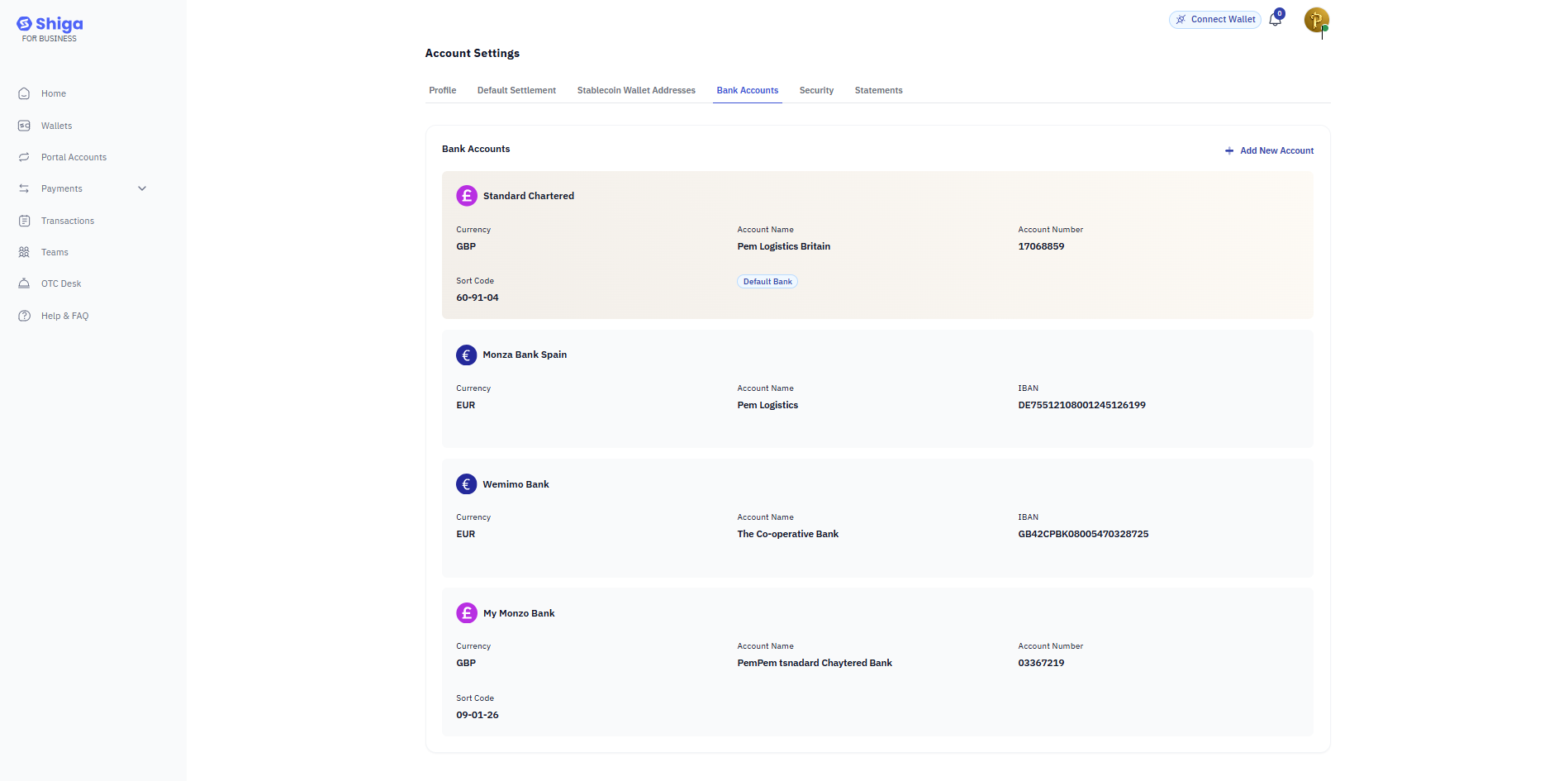 A Step-by-Step Walkthrough for Adding & Managing Bank Accounts
Accessing Bank Accounts Section
Log in to your Shiga Business Account
Account Settings → Bank Accounts
A Step-by-Step Walkthrough for Adding & Managing Bank Accounts
Accessing Bank Accounts Section
Log in to your Shiga Business Account
Account Settings → Bank Accounts
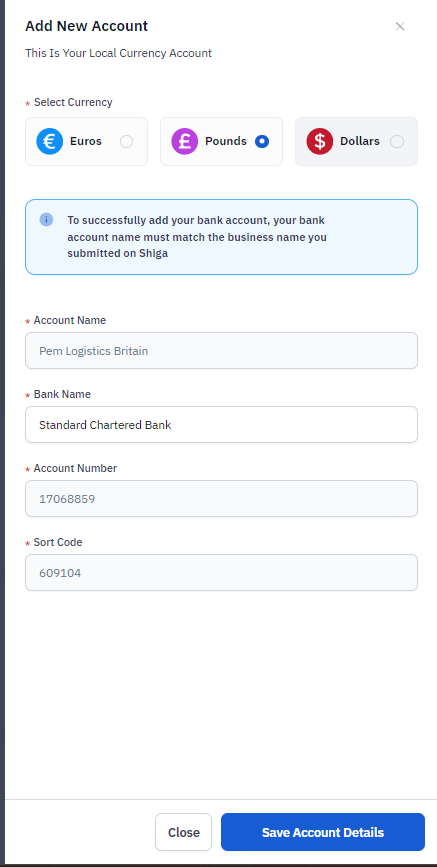 Step-by-Step:
Click “Add New Account”
Fill in details:
Currency: Select GBP, EUR, etc.
Account Name: Exactly as registered (e.g., “Pem Logistics Britain”)
Bank Name: (e.g., Standard Chartered Bank)
Account Number: Full number (e.g., 17068859)
Sort Code: (e.g., 609104) (UK) / Routing Number (US)
Add Account Form
Click “Save Account Details” to submit.
Step-by-Step:
Click “Add New Account”
Fill in details:
Currency: Select GBP, EUR, etc.
Account Name: Exactly as registered (e.g., “Pem Logistics Britain”)
Bank Name: (e.g., Standard Chartered Bank)
Account Number: Full number (e.g., 17068859)
Sort Code: (e.g., 609104) (UK) / Routing Number (US)
Add Account Form
Click “Save Account Details” to submit.
