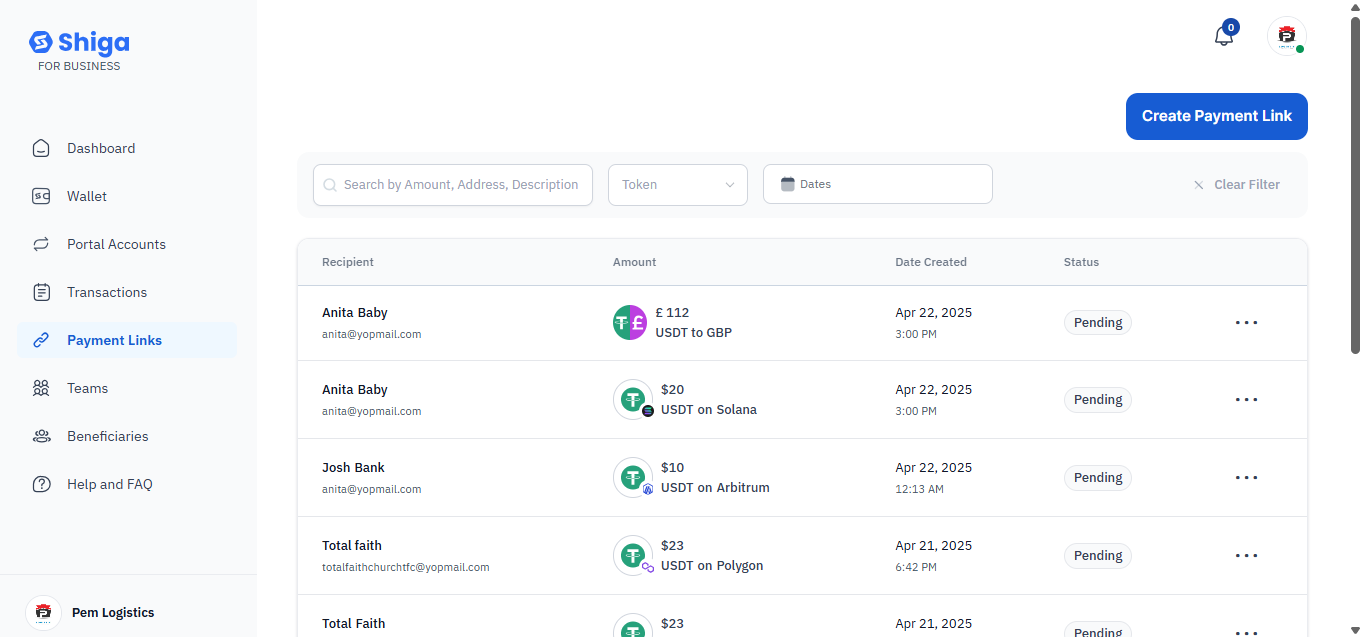- Log in to your Shiga for Business account.
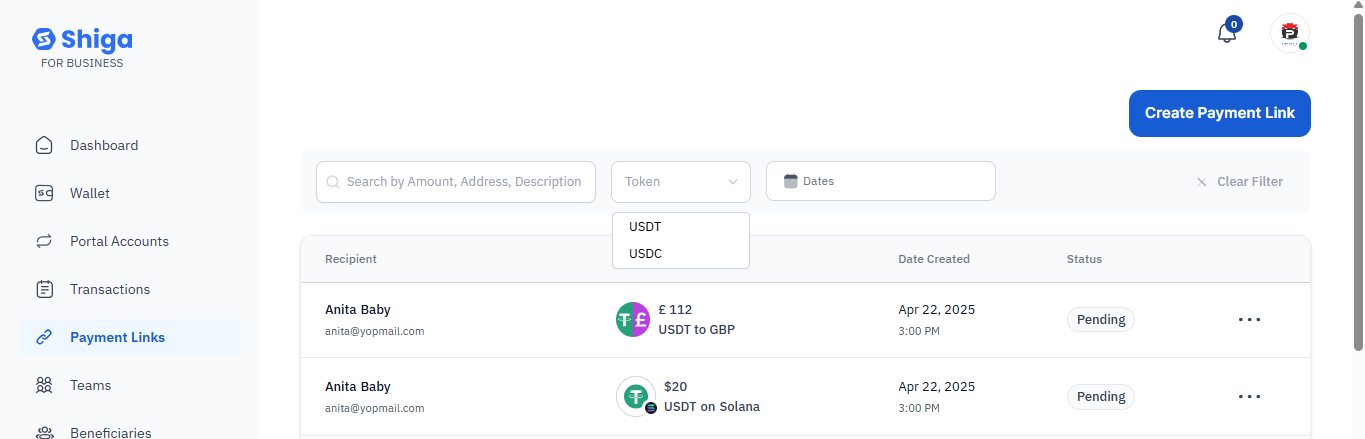 Search & Filter Existing Payment Links (Optional)
Search & Filter Existing Payment Links (Optional)
- Use the Search by Amount, Address, or Description feature to locate past payment requests.
- Filter by:
- Dates
-
Click Clear Filter to reset.
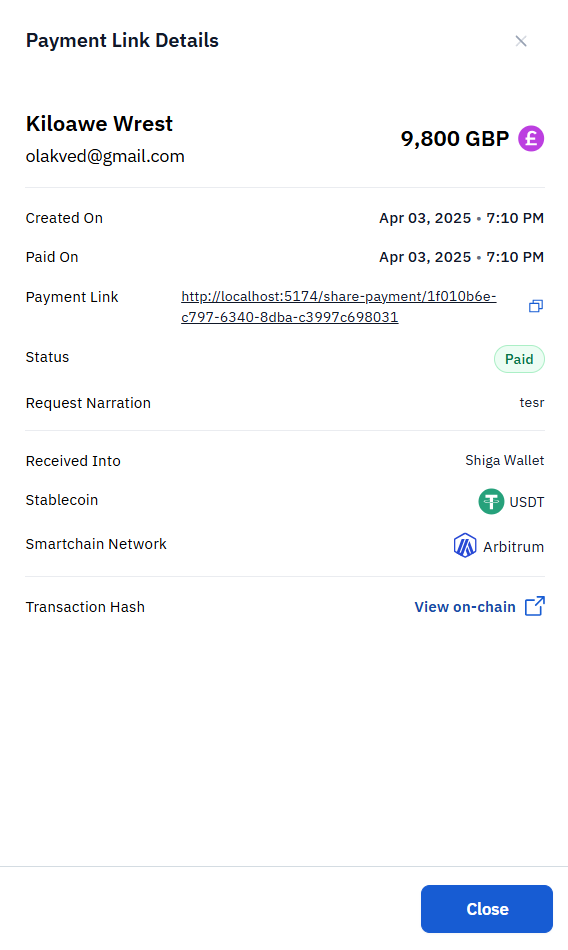
Viewing Payment Link Details
When you click “View Details” on a request, you will see a pop-up which includes:- Recipient Name & Email (e.g., _John Doe – [email protected]
- )
- Amount & Currency (e.g., 9,800 GBP)
- Creation & Payment Date
- Payment Link URL (shareable with the recipient)
- Status (Paid or Pending)
- Stablecoin Used (e.g., USDT)
- Smartchain Network (e.g., Arbitrum)
- Transaction Hash (click “View on-chain” to verify on the blockchain)
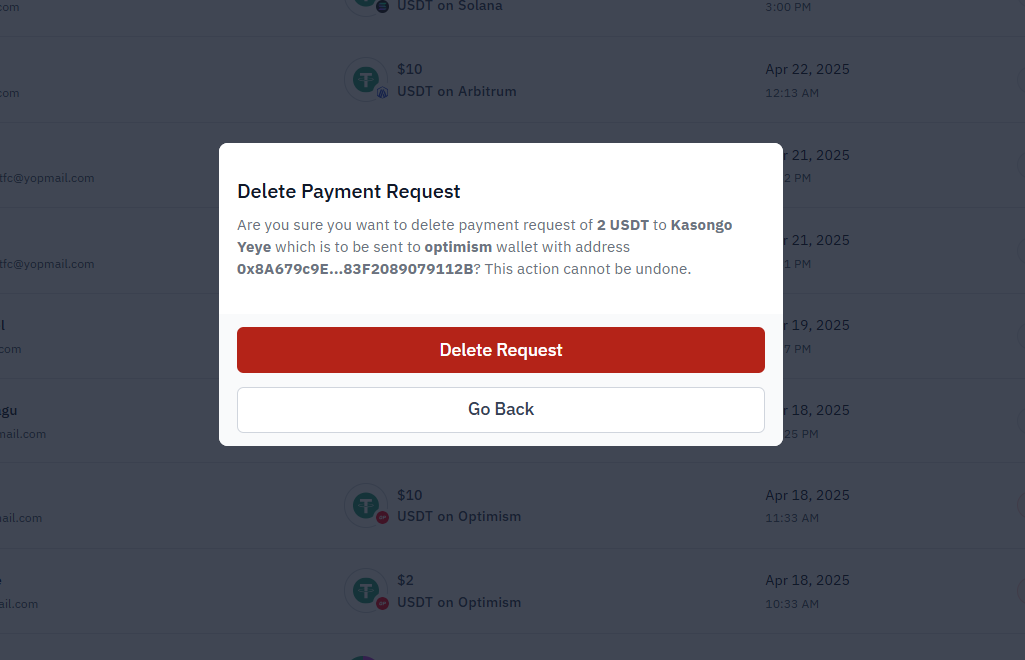 Deleting a Payment Request
If a request is unpaid or needs cancellation:
Deleting a Payment Request
If a request is unpaid or needs cancellation:
- Click ”• • •” on the request row.
- Select “Cancel Request” or “Delete Payment Request” .
-
A confirmation pop-up appears, warning:
- “Are you sure you want to delete payment request of 2 USDT to Kasongo Yeye…?”
-
Click “Delete Request” to confirm (action is irreversible).
Filtering Requests
- Use the “Search by Answer, Address, Description” bar to find specific transactions.
- The “Client Filter” option (at the bottom) may allow sorting by status, date, or network.